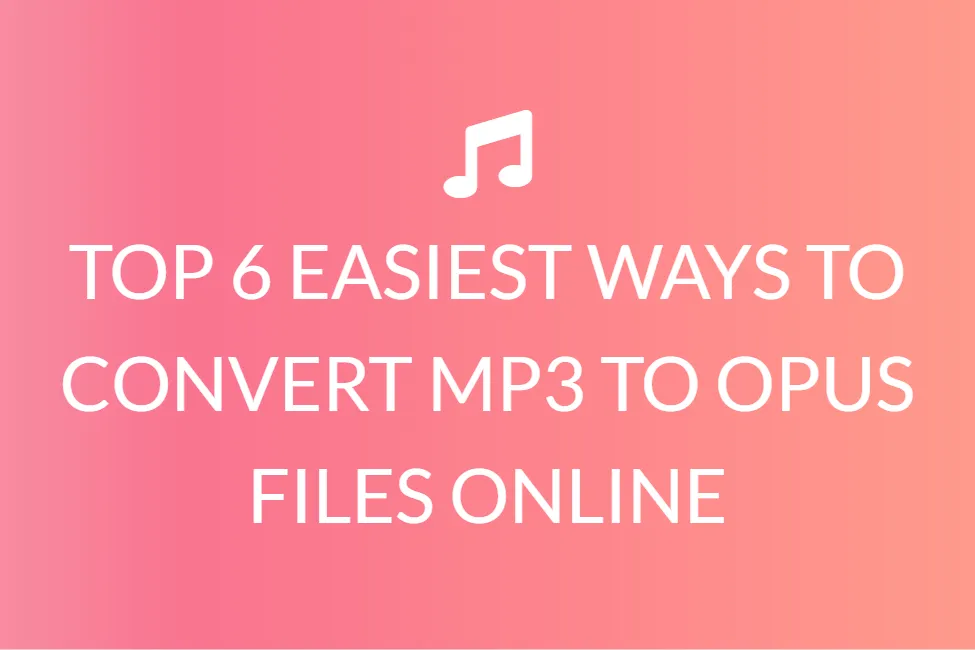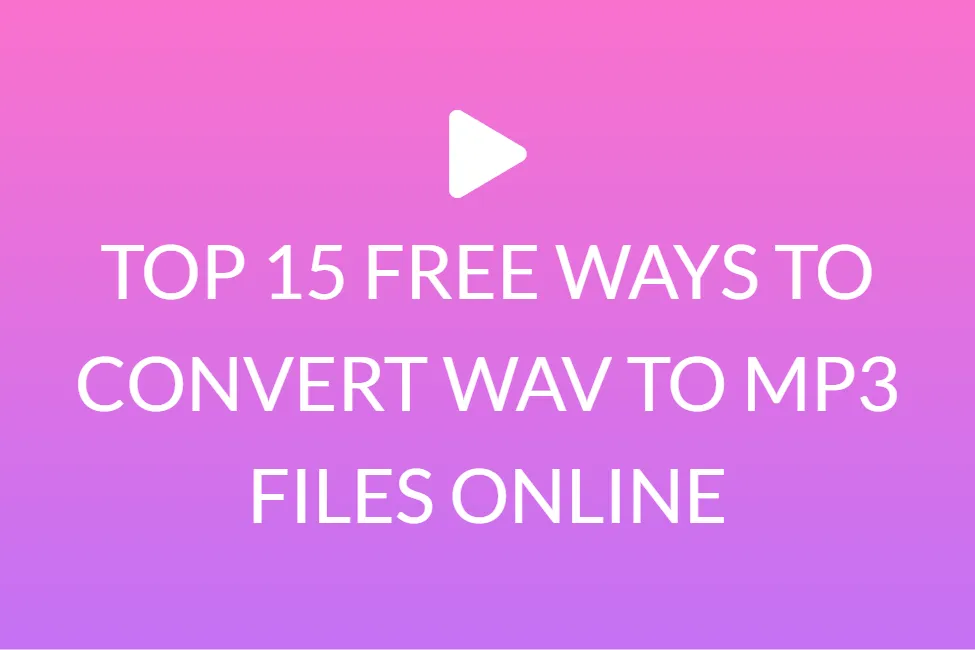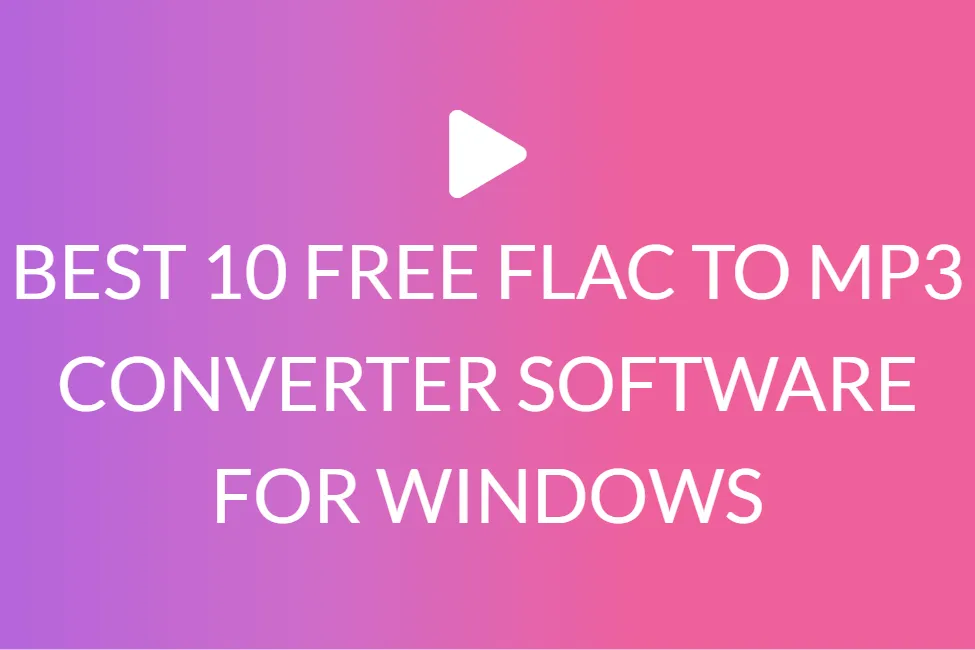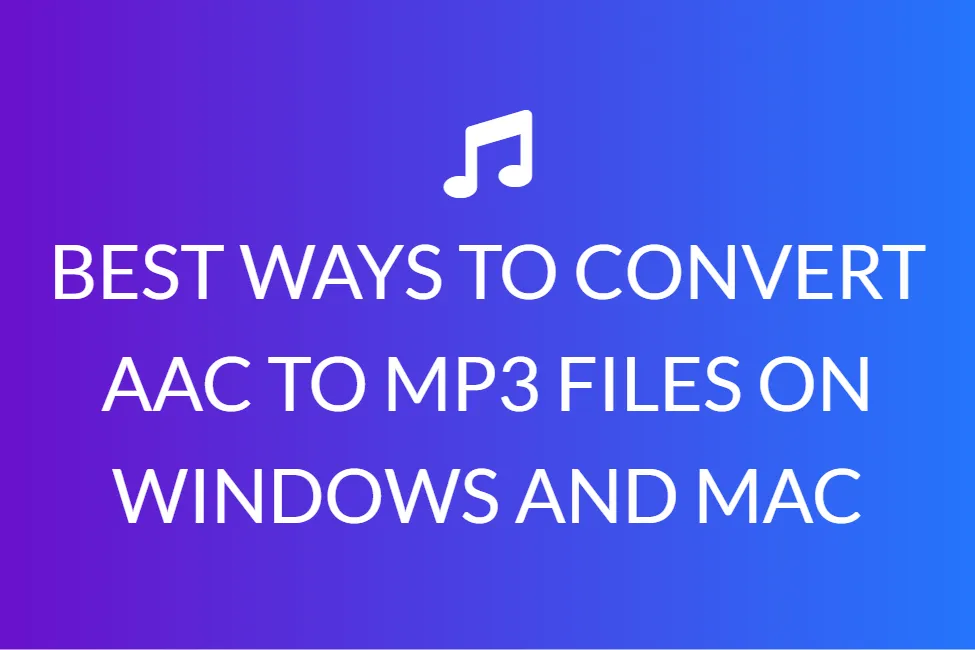TOP 5 BEST WAYS TO CONVERT OGG TO MP3 ONLINE IN EASY STEPS
Introduction
I am sure you have observed that when you listen to the very same song on various platforms, music players, or gadgets, there are differences. Indeed, there are a plethora of aspects that influence the quality of any music.
If you’ve ever done some investigation into how a song is manufactured and delivered to you, you’ll understand that perhaps the track has passed through a number of processes that can alter how it sounds. Encoding is one of the most important processes.
MP3, which is an encoding format described as the third audio format of the MPEG-1, is used to rule the audio world. However, with the increase in online digital music company Spotify, Ogg has become the music industry’s focus.

What is an OGG file?
Ogg Vorbis is a free open-source bit-stream container for music files that has a sound quality that is superior to MP3. It is intended for broadcasting, radio, and online tv without regard to license restrictions and is based on the GNU General Public License.
With online or installed applications, you may convert OGG Vorbis to MP3 and modify the media file by viewing and adjusting the file quality. Regrettably, Apple does not accept OGG files, and some other music players do as well, necessitating the conversion of OGG to MP3.
Ogg is efficient for file compression and streaming. It’s a lossy format that was designed as part of a project to create a set of components for encoding and decoding multimedia information. It would be openly available and can be easily implemented again in software.
There will be a very minimal bit of quiet at the start and finish of the song when encoded in MP3 format. When users loop the songs, there will be a pause between the end of one track and the beginning of the next. The Ogg format can also eliminate any gaps in the audio. As a result, it is becoming increasingly popular among video and audio editing software platforms.
However, because Ogg is not natively supported on most devices, it is not commonly used by regular listeners. Spotify, on the other hand, has chosen the Ogg Vorbis format for its streaming sites. As a result, if you’re an artist interested in hearing how your songs will sound on Spotify, you should encode them in Ogg format.
What is an MP3 file?
MP3 is a technical standard, and MPEG Audio Layer-3 is a compressed audio file format founded by MPEG (which stands for the Moving Picture Experts Group). A file extension and compression technique for compressing a sound series into a tiny file while maintaining comparable audio quality to a CD. MP3 files are commonly used to store a song or the entire CD data and require less disc space. Because MP3 files take up very little storage space, a computer may save a large number of music files, possibly hundreds or thousands.
Prior to the invention of MP3, music producers made money by keeping music on CDs and selling them to music fans. The music on a CD is uncompressed and of excellent quality. However, there is a flaw with it. To keep the music in excellent quality, a CD takes up a lot of space; a 3-minute song takes up roughly 32 megabytes. It can take up to two hours to download a track.
Later, MP3 was created, which uses lossy data compression to encode data via inexact approximation and partial data discarding, resulting in a significant reduction in file size when compared to uncompressed audio. A 32-megabyte CD song can be reduced down to 3 MB using MP3.
This is why the music business has been altered by MP3. It enables users to download and store songs fast on their PC and mobile device.
Which is better- MP3 or OGG?
The format you choose between Ogg and MP3 is determined by how you intend to use the audio file.
Both Ogg and MP3 can satisfy your needs if you want to keep the size of the file minimal.
Some aspects of Ogg are superior, including sound quality, open-source qualities, and the ability to modify the bit rate.
Despite the fact that MP3 is practically universal in the audio industry, it is significantly more popular and compatible than Ogg. For circumstances such as sharing music with friends or uploading music to social media platforms, MP3 will be the ideal option.
To summarise, there is no definitive solution to the question of which format to use. Your decision should still be based on personal preference.
5 best ways to convert OGG to MP3 online in easy steps
There are a variety of tools for converting OGG to MP3 for you to use. You can use them straight from a website or even download an OGG to MP3 converter for your laptop or pc, but not all of them provide outstanding service.
So, here is a list of the 5 best OGG to MP3 Converters available for download as well as online.
We suggest Wondershare UniConverter, which is one of the best programs for converting OGG to Mp3 files 90X faster than any other application while maintaining high quality. In Wondershare Uniconverter, open the OGG file.
Step 1: Download the program on your pc or laptop, then open it and click +Add Files to add the OGG Vorbis files you want, then click Open to continue. Select MP3 as the output format.
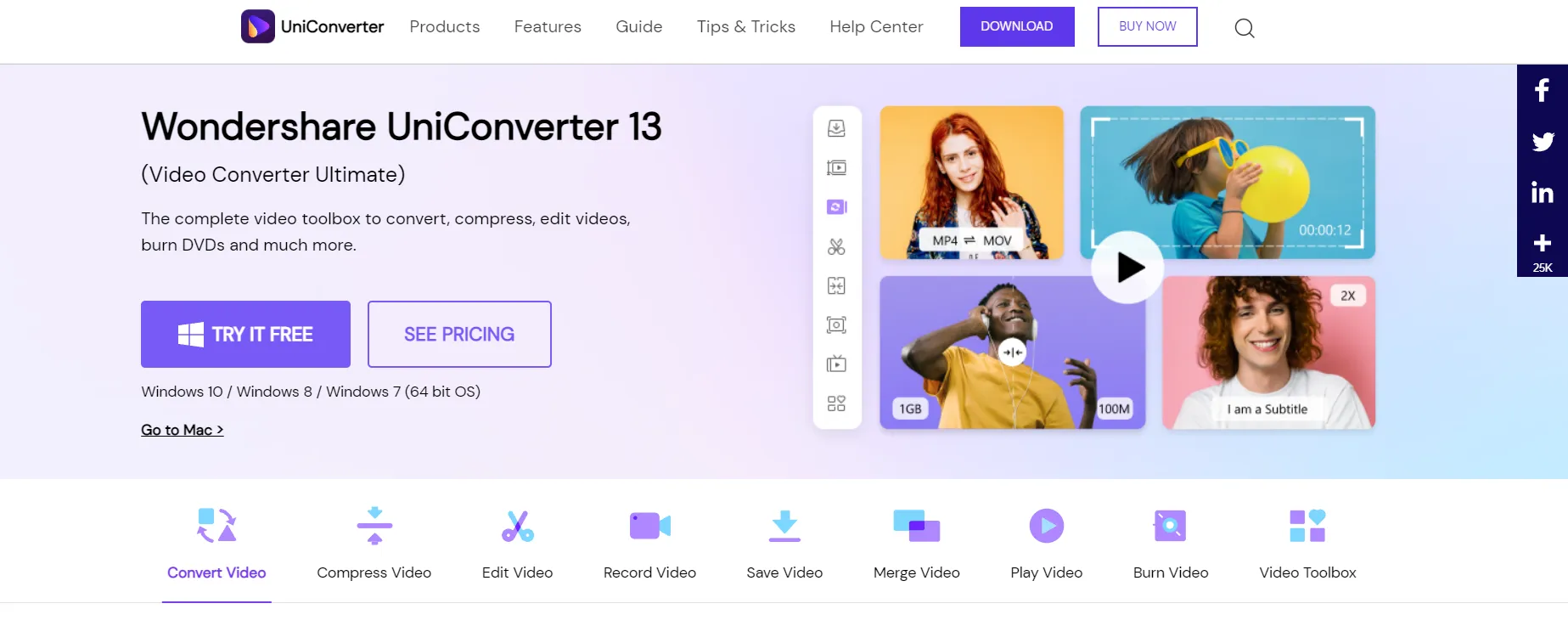
Step 2: Select Audio > MP3 from the drop-down menu next to Output Format, and then choose resolution on the right. You can enter the configuration window by clicking Create if you need to make some manual adjustments, such as altering the frame rate.
Step 3: To begin the process, click the Start All button. By moving to the Finished tab after it’s finished, you may look for the converted MP3 files.
2. Online UniConverter (originally Media.io)
Another solution is WonderShare’s Online UniConverter (formerly Media.io). It is an online audio converter that can convert OGG to MP3 directly from its site, allowing you to finish your tasks faster. With just a few clicks, you may convert audio and video files. You can download OGG to MP3 converter to your desktop if you want to make use of more of its abilities. Take a look at the basic steps you need to follow that we have outlined below.
Step 1: Select a file from your computer or import a URL to be processed by clicking on Select Files to Upload.
Step 2: Select the Output Format and Quality you require.
Step 3: To begin the conversion, click Convert.
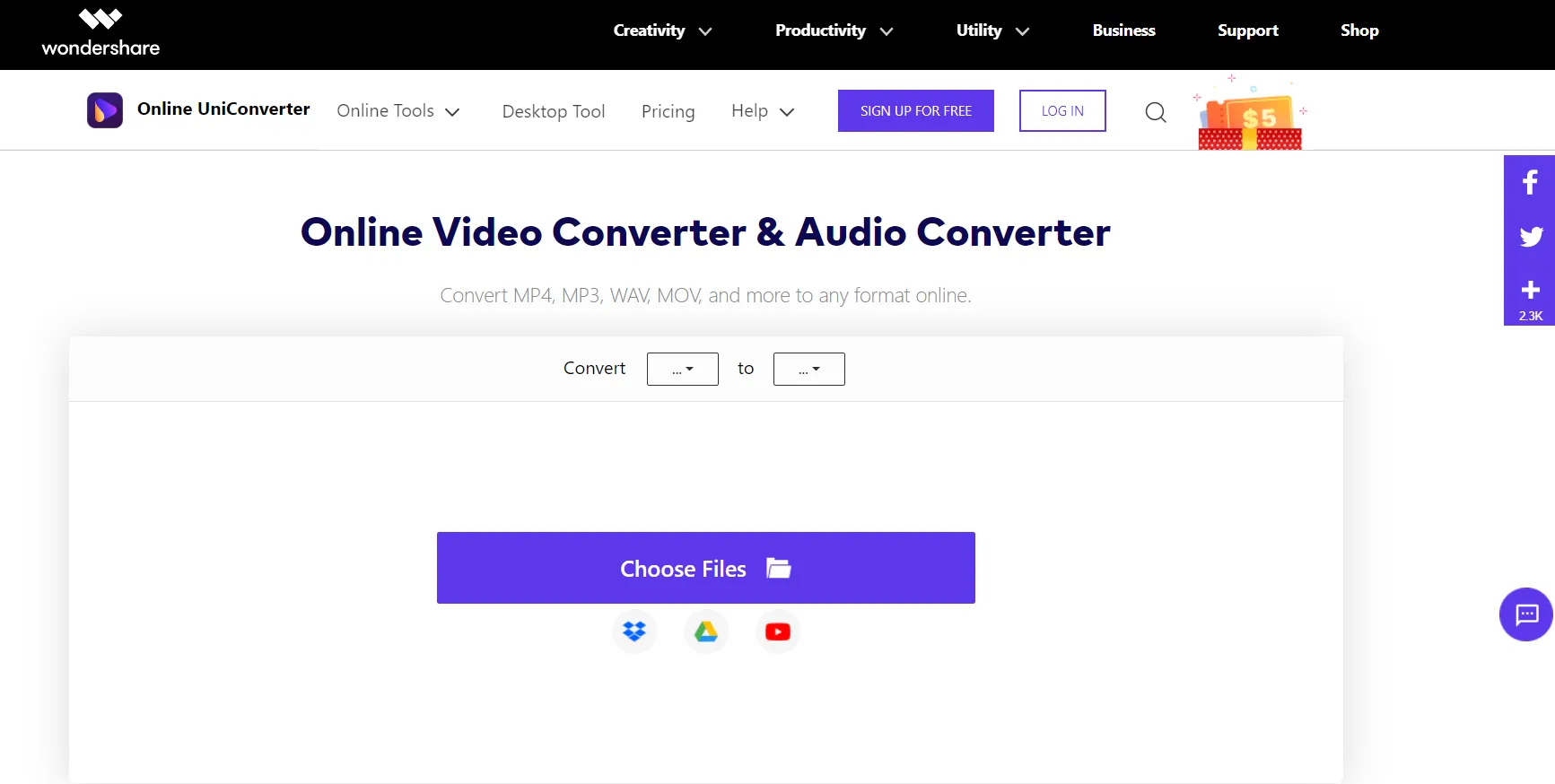
3. CloudConvert
It’s a simple online file converter that comes in handy when you need to convert formats quickly. This internet software can be accessed from any computer, anywhere, and at any time. You’ll be able to convert OGG to MP3 and choose from over 200 different formats. You can convert sheets, pictures, movies, slideshows, music, ebooks, and more using this application. There is no need to install any additional software, and there is no need to log in because it is a completely free service.
Two basic steps are required to convert OGG Vorbis to MP3.
Step 1: On the main screen of the online application, click Select Files.
Step 2: After selecting the file to be converted, click on Select Format to choose the output format you want and then click on Start Conversion.
4. Convert OGG to MP3 Using FFmpeg
FFmpeg is a great free program that you can install to your system and use to convert files, download videos and convert them to MP3, modify your music and videos, and much more. By simply inputting the extension, it may select the appropriate codec. To begin the converting, simply download FFmpeg to your computer and enter the keys.
Step 1: Download and install FFmpeg according to your computer’s operating system.
Step 2. Next, open a command prompt and type the instructions that correspond to your computer’s operating system, as well as include the input file you want to convert, such as on your desktop. Also, add the codec for converting OGG to MP3 is FFmpeg -I audio.ogg -a codec libMP3lame audio.MP3. FFmpeg will now begin the process.
While watching films and playing music on the internet is still the method of choice, there is still a requirement to work with video/audio files stored on a computer or on a smart phone that may have issues reproducing due to their format.
Now, we’d like to emphasize the use of online converters or their downloads, which will allow you to visualize without difficulty and at the highest quality from any screen, as well as convert OGG to MP3 on Windows, Linux, or Mac.
You could also use our audio converting tool, Safe Audio Converter. It is an online tool, which is completely free to use as well. Our highly responsive design generates the desired output in no time, and the tool has been created in such a way that anyone can use it.
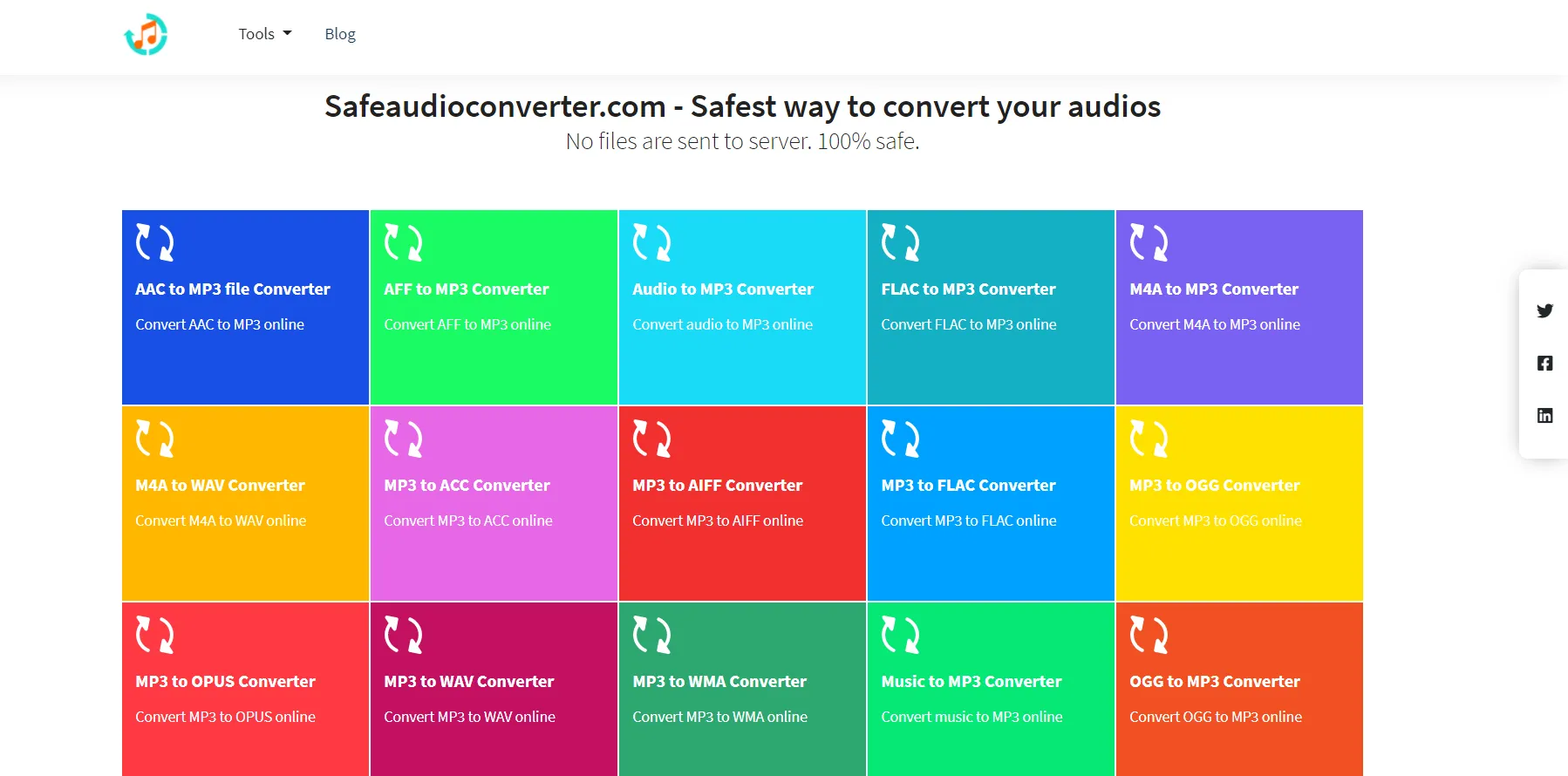
You don’t have to be concerned because the complete process is happening in your browser and no files are sent to our servers. As a result, your files are completely safe. It is completely free and online, which means you can use it as often as you need to, without having to pay anything and without having to install anything. It can run on a variety of platforms, including Mac, Linux, Android, and iPhone, and it also works well in a variety of browsers. We don’t believe in sacrificing quality. We ensure that the file’s quality is preserved while converting OGG to MP3.
Using our tool is very simple. All you have to do is choose an audio file by clicking the “Choose Audio File” button or pick Dropbox/Google Drive from the drop-down menu. Select the audio track (OGG) from your device that you want to convert.
Place the audio file on the site. The audio track will be processed by our software in a few seconds.
The track will then be converted from OGG to MP3 by our program.
A “Download” button displays on the screen once the conversion is complete. To save your content to your device automatically, click Download.
That’s all there is to it! You’ve completed your task.