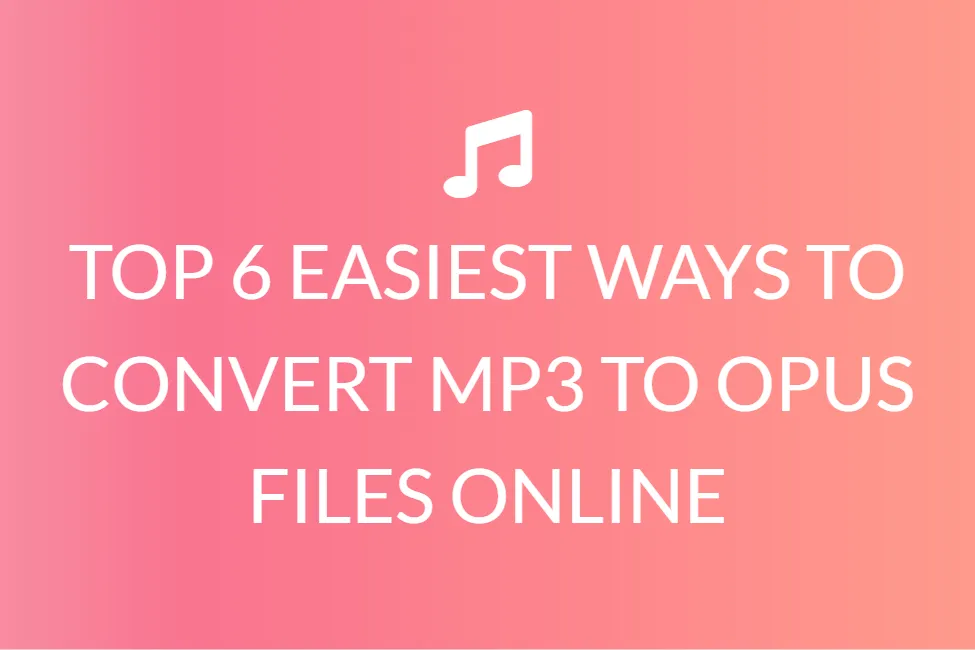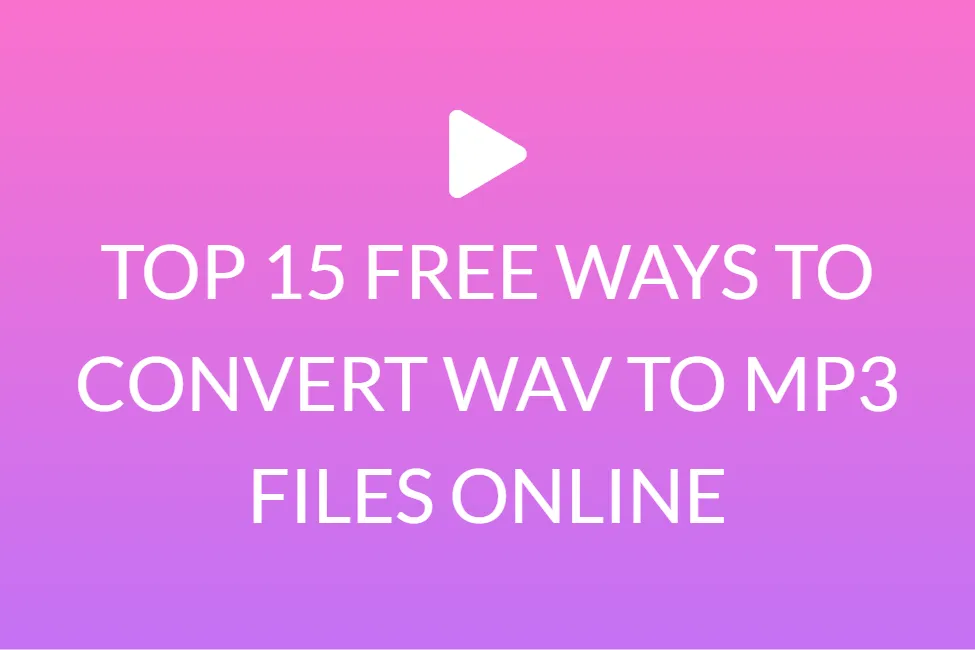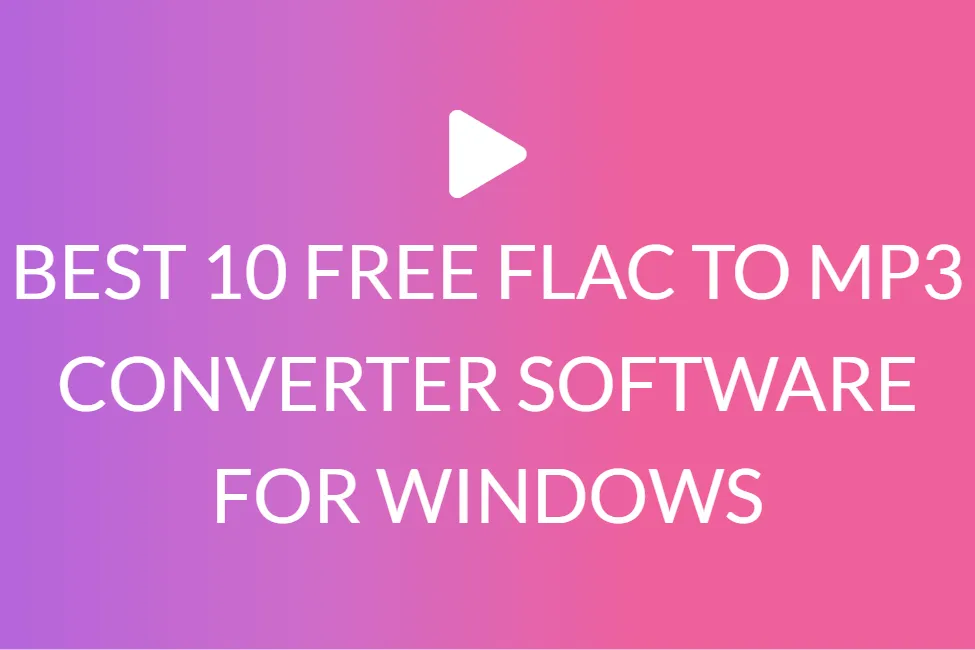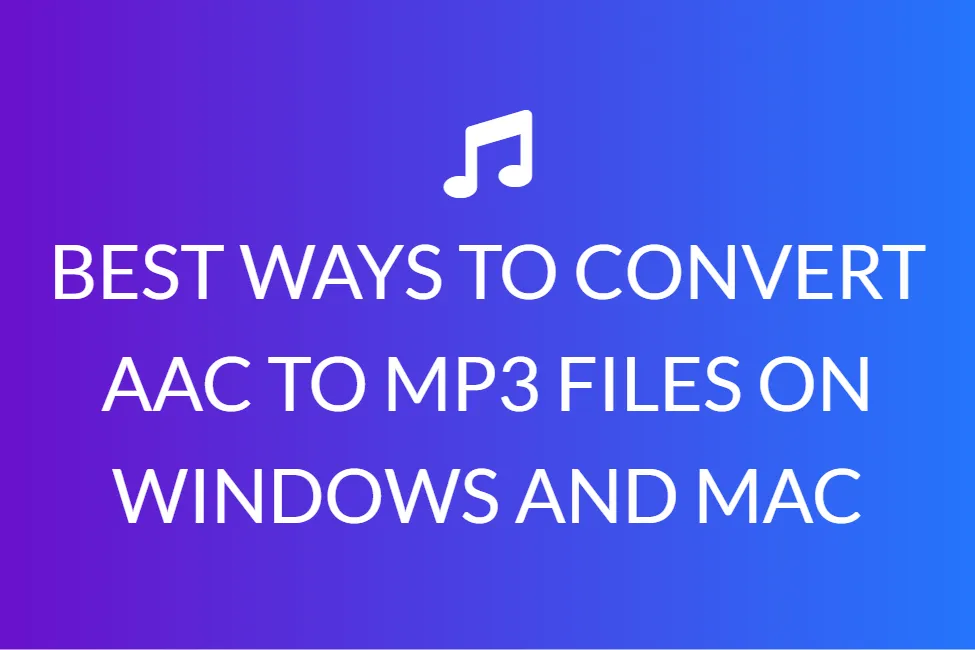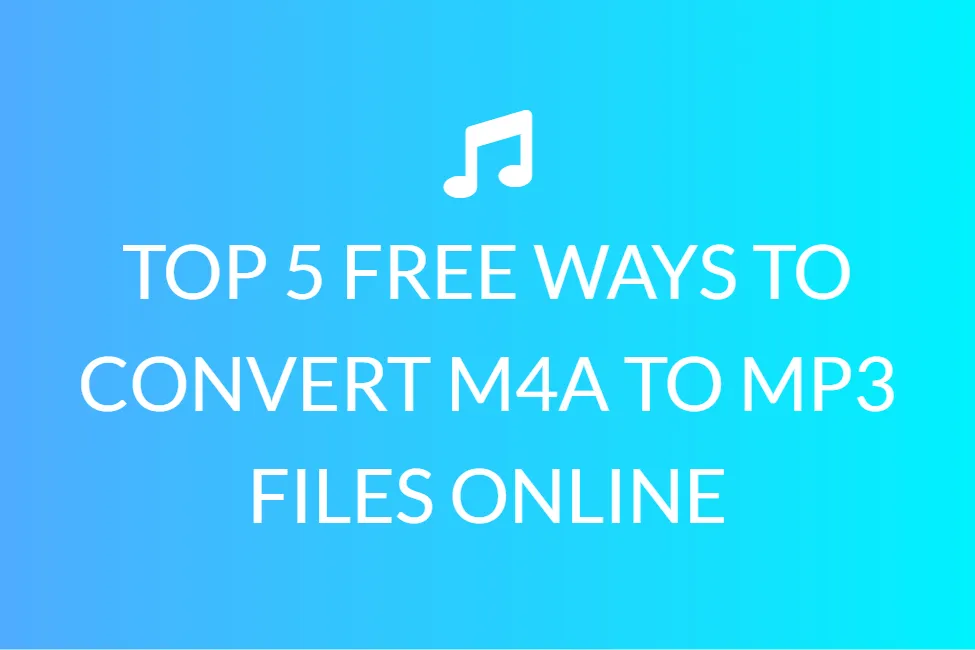TOP 5 FREE TOOLS TO CONVERT MP3 TO AIFF FILES ON WINDOWS AND MAC
Introduction
MP3 is without a doubt one of the most extensively used media file formats, with most devices supporting it. Despite the fact that MP3 is a lossy file format, it allows a wide range of Bitrate choices as well as the ability to adjust audio encoding settings.
AIFF (Audio Interchange File Format) is mostly utilized in Mac as well as other Apple devices. With the free tools listed in this article, you can quickly convert any MP3 song to an AIFF file extension such as AIFC or AIF.

AIFF (Audio Interchange File Format) is a standard audio file format used by Apple Macintosh systems at the same time. This high-quality file format is chosen by people who need a lossless format and work with music on a regular basis. As a result, converting MP3 to AIFF is a good idea if you want to keep the quality and use the AIFF format on Apple devices without losing any data.
What is AIFF?
AIFF stands for Audio Interchange File Format and is a type of audio file (AIFF). It includes high-resolution audio that has been preserved in an uncompressed, lossless format. AIFF files can be stored as.AIF or.AIFC files as well (in case they are compressed).
Apple created the Audio Interchange File Format in 1998. The AIFF format is a variation of the .IFF format, which was created by Electronic Arts (EA) to save video game content.
In contrast to.
AIFF files, like MP3 files and several other standard audio files, are uncompressed. AIFF files often include relatively high-quality audio than equivalent MP3 files since their data is not compressed. Nonetheless, because the files carry more content, they take up more storage space.
AIFF files were once widely used to create audio CDs in Apple iTunes as well as other media apps. AIFF formats for CD audio are recorded at 44.1 kHz, are 16-bit, and even have twin stereo streams.
What is an MP3 file?
MP3 is a technical standard, and MPEG Audio Layer-3 is a compressed audio file format founded by MPEG (which stands for the Moving Picture Experts Group). A file extension and compression technique for compressing a sound series into a tiny file while maintaining comparable audio quality to a CD. MP3 files are commonly used to store a song or the entire CD data and require less disc space. Because MP3 files take up very little storage space, a computer may save a large number of music files, possibly hundreds or thousands.
Prior to the invention of MP3, music producers made money by keeping music on CDs and selling them to music fans. The music on a CD is uncompressed and of excellent quality. However, there is a flaw with it. To keep the music in excellent quality, a CD takes up a lot of space; a 3-minute song takes up roughly 32 megabytes. It can take up to two hours to download a track.
Later, MP3 was created, which uses lossy data compression to encode data via inexact approximation and partial data discarding, resulting in a significant reduction in file size when compared to uncompressed audio. A 32-megabyte CD song can be reduced down to 3 MB using MP3.
This is why the music business has been altered by MP3. It enables users to download and store songs fast on their PC and mobile device.
5 free tools to convert MP3 to AIFF files on Windows and MAC
Wondershare UniConverter is the best-advocated tool for the task. It can convert not only MP3 to AIFF, but also Wav, MP4, Aac, WMV, FLAC, and a variety of other file types. In addition to bulk and background conversion, modifying and combining media files, display recorder, GIF maker, and other helpful capabilities, the excellent MP3 to AIFF converter is a global application. Wondershare UniConverter comes in Windows and Mac versions that are nearly identical in functionality. We’ll teach you how to convert MP3 to AIFF PC, for instance, in the sections below.
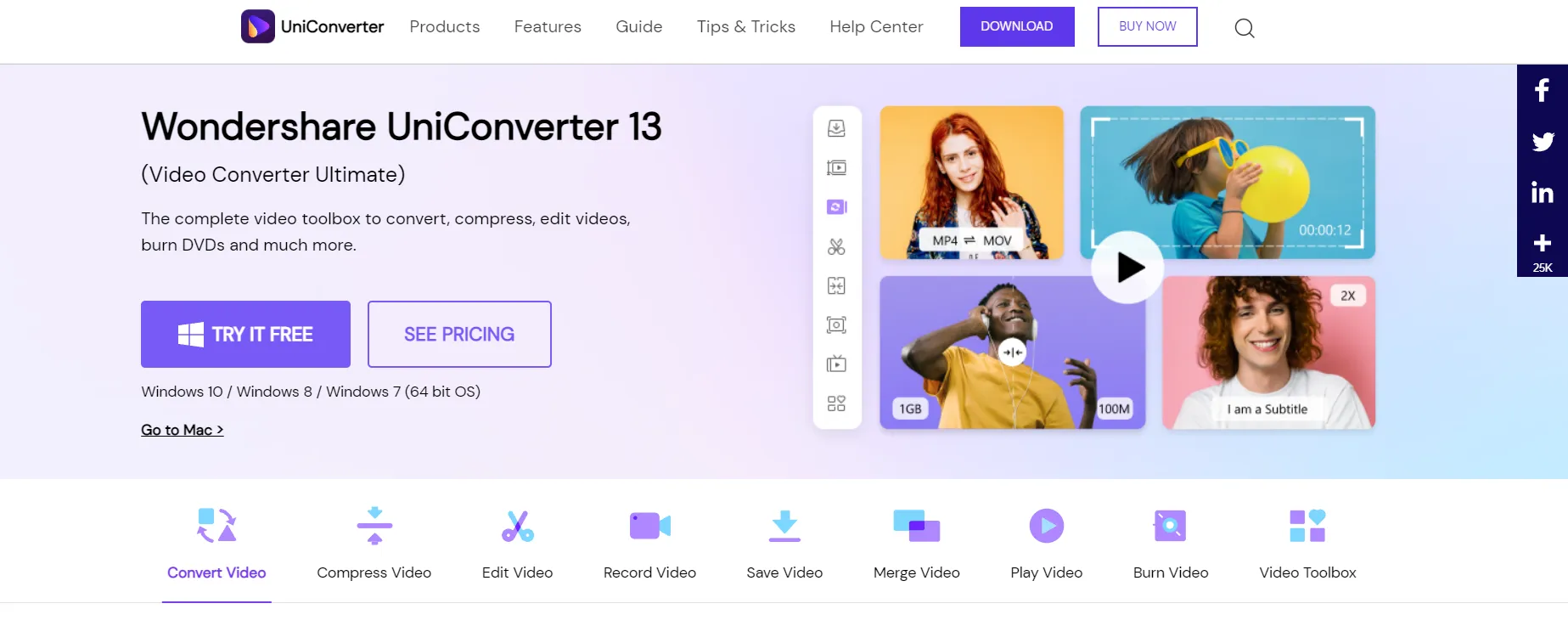
Step 1: Import an MP3 file by clicking Add Files. Users can install Wondershare MP3 to AIFF converter on your Mac, then start it and go to +Add Files to add the MP3 files you want to transform to AIFF.
Step 2: Select AIFF as the output format. Choose Audio > AIFF as the target output format by clicking the down arrow next to Output Format.
Step 3: Effortlessly convert MP3 to AIFF. To begin, click the Convert or Start All buttons to begin the conversion. When the procedure is finished, go to the Finished tab to get the converted file.
iTunes
Converting Apple encrypted media files with iTunes is a more common approach. It also works as an MP3 to AIFF converter for Mac, allowing you to shift among files that are mostly supported by Apple without compromising quality. You can also convert or retrieve the media file using iTunes’ other popular file formats. The procedure is straightforward. Because the files are normally kept in a specific default folder, identifying and saving the media after conversion may be an option to consider. It is possible to create a destination folder for the converted files to be easily retrieved.

Step 1: Open iTunes and select Edit > Preferences from the menu bar.
Step 2: To complete the conversion process, select Import Settings from the General Preferences menu. Next, below Import Using, select AIFF Encoder from the pop-up menu.
Step 3: To convert MP3 to AIFF on a Mac, go to the File menu in iTunes and pick Convert; then, as seen in the screenshot, you’ll see various convert options. Simply select Create AIFF Version for MP3 to AIFF Mac conversion, and iTunes will begin converting any MP3 file type to AIFF.
Convertio is one of the famous web conversion application that provides practically all significant file types and has a simple and clean UI. The site supports source files from your Pcs, URLs, and cloud storage accounts like Google Drive and Dropbox, and allows you to convert several files at once. Non-registered users, on the other hand, are limited to a file size of 100 MB.
Step 1: On the home page, click Choose Files.
Step 2: Select the Open button after picking the MP3 file you wish to convert.
Step 3: From the drop-down menu, choose AIFF.
Step 4: To initiate the modification, click the Convert button.
Online-convert
The free web application provides a self-explanatory graphical interface with a drop-down list of output formats for your original source file. Choosing a relevant extension for the converted file is comparably easy when utilising this online converting solution because the landing page offers separate listings for distinct filetypes.
Step 1: In the Audio converter tab, pick AIFF from the drop-down list.
Step 2: On the next screen that appears, tap Choose Files.
Step 3: Hit Open to load an MP3 file from your computer.
Step 4: To convert MP3 to AIFF instantly, click Start conversion.
You could also use our audio converting tool, Safe Audio Converter. It is an online tool, which is completely free to use as well. Our highly responsive design generates the desired output in no time, and the tool has been created in such a way that anyone can use it.
You don’t have to be concerned because the complete process is happening in your browser and no files are sent to our servers. As a result, your files are completely safe. It is completely free and online, which means you can use it as often as you need to, without having to pay anything and without having to install anything. It can run on a variety of platforms, including Mac, Linux, Android, and iPhone, and it also works well in a variety of browsers. We don’t believe in sacrificing quality. We ensure that the file’s quality is preserved while converting MP3 to AIFF.
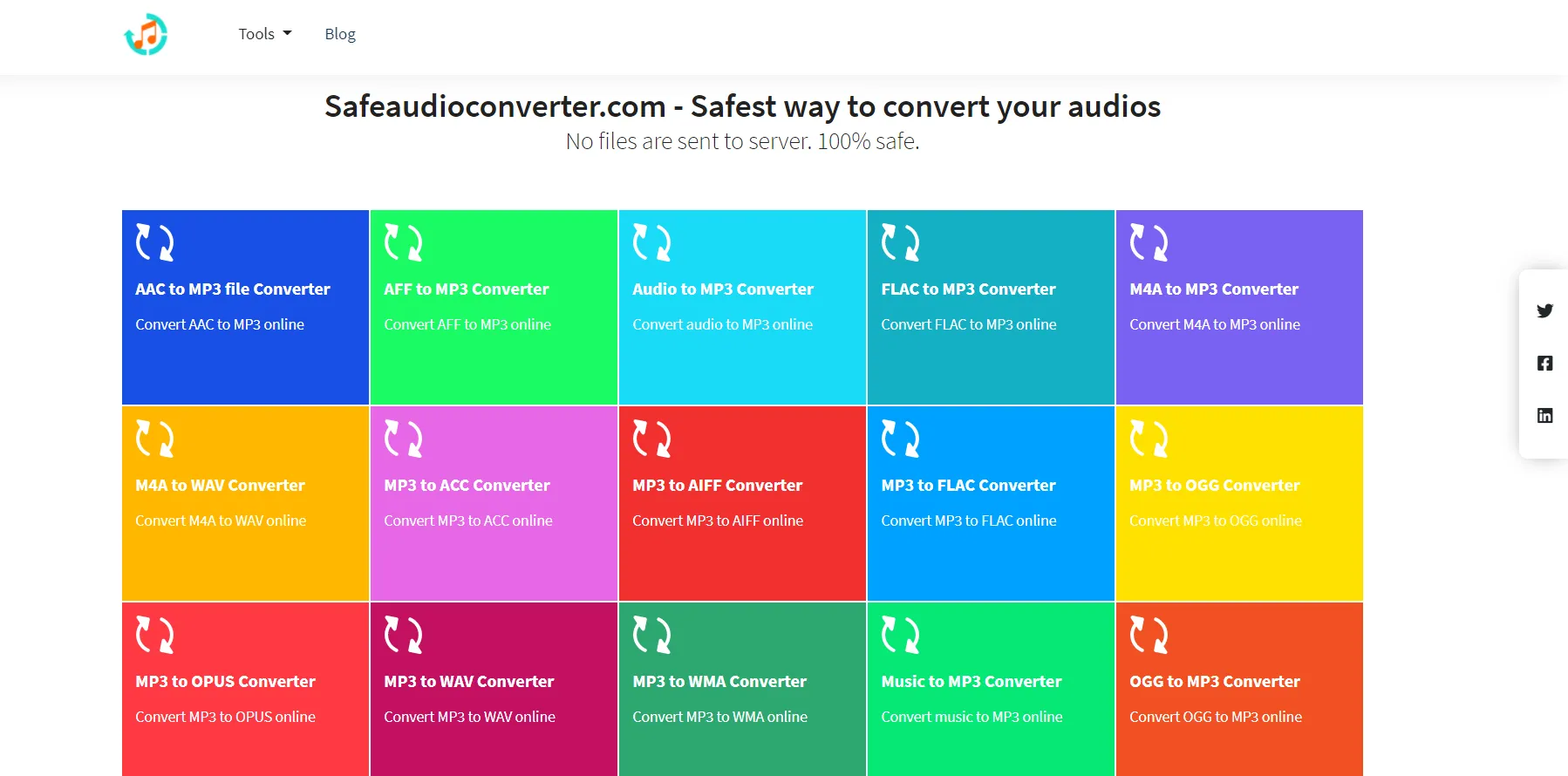
Using our tool is very simple. All you have to do is choose an audio file by clicking the “Choose Audio File” button or pick Dropbox/Google Drive from the drop-down menu. Select the audio track (MP3) from your device that you want to convert.
Place the audio file on the site. The audio track will be processed by our software in a few seconds.
The track will then be converted from MP3 to AIFF by our tool.
A “Download” button displays on the screen once the conversion is complete. To save your content to your device automatically, click Download.
That’s all there is to it! You will have completed your task.