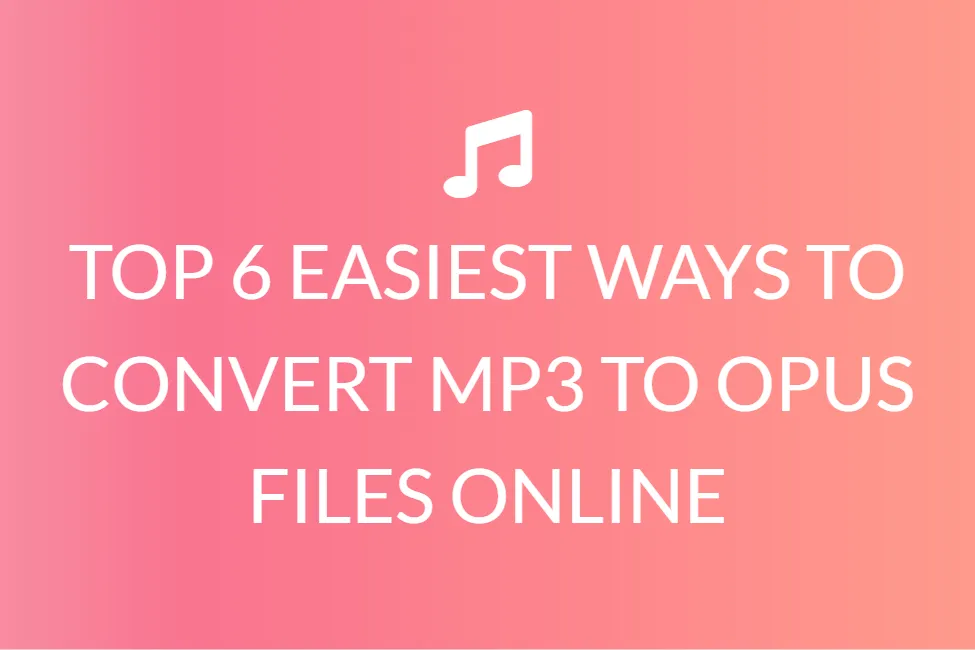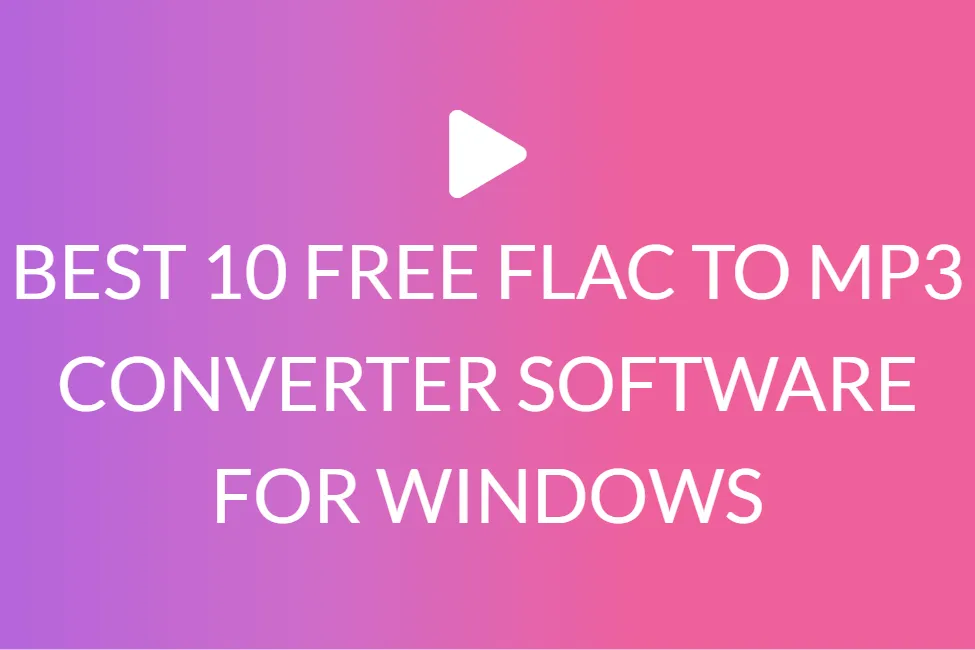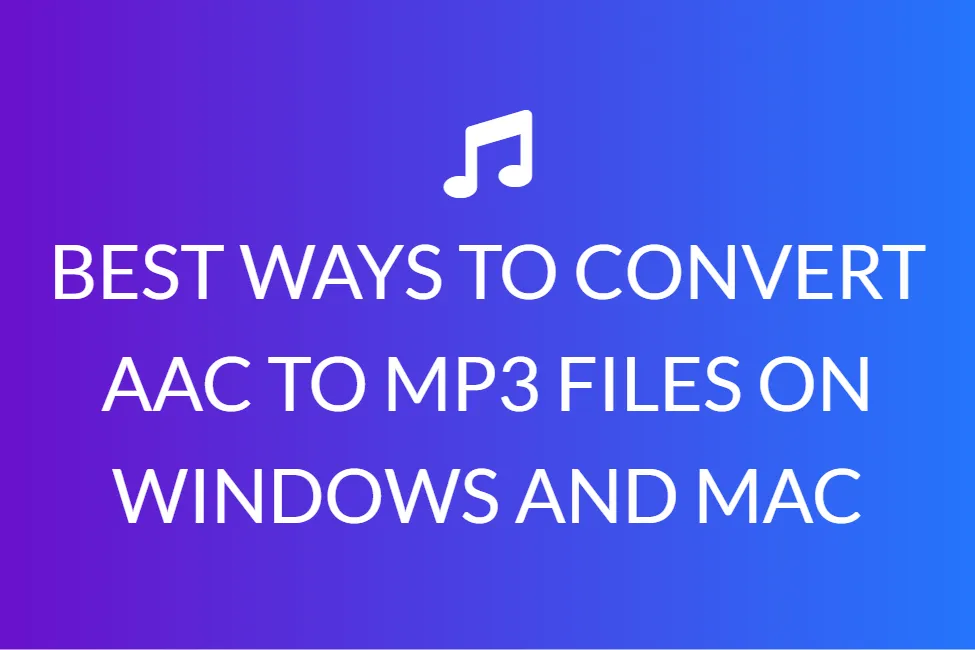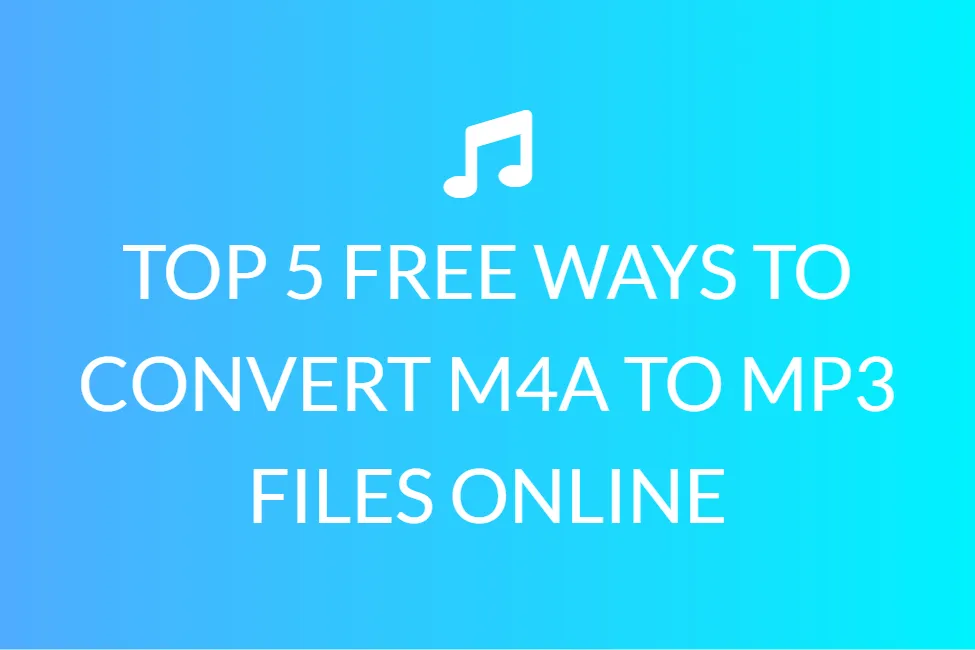TOP 15 FREE WAYS TO CONVERT WAV TO MP3 FILES ONLINE
Introduction
WAV (Waveform Audio File Format) is a commonly used audio format for Windows users developed by Microsoft and IBM. If you wish to listen to your audio clips on a Mac or on your smartphone, the MP3 format may be a better alternative. For its space-saving tactics and mobility, the MP3 format is the most common audio media file on the internet. The necessity for a free WAV to MP3 converter arose in this case. To guarantee that your files work on nearly any media player, you’ll need to transform WAV files to MP3. So, in this piece, you’ll discover about the finest 15 free converters for Windows/Mac and the web.

What is a WAV file?
WAV files are unprocessed audio formats that were developed by Microsoft and IBM. Containers are used to store audio data, track numbers, sample rate, and bit rate. WAV files are uncompressed lossless music that can take up a lot of space, with a maximum file size of 4 GB and a bit rate of roughly 10 MB per minute.
The Resource Interchange File Format is used by WAV file formats to store audio in raw and often uncompressed “chunks” (RIFF). This is a standard method for Windows to store music and video files, such as AVI, although it can also be used for random data.
15 free ways to convert WAV to MP3 files Online
Online Audio Converter
Online Audio Converter is a service that, among many other things, provides a free online converter and supports Google Drive and Dropbox.
Advantages:
+ It includes functionality for cloud-based file conversion.
+ It allows the user to make changes to the metadata in the audio file.
Drawbacks:
- There are adverts on the website.
- There are only a few audio formats that are recognized.
Free Convert
It is yet another free online converter platform. This software can be used to convert files to audio files. This site also allows you to upload many files simultaneously and convert them to mp3 format. Everything you have to do is drag and drop the WAV files into the uploading box, select “Convert to MP3,” and then save.
Advantages:
+ It accepts all file types.
+ Share up to 1GB of data in several files.
Drawbacks:
- Files larger than 1GB will not be supported.
- Occasionally, the converted file becomes corrupted.
Zamzar, regarded as one of the most effective free conversion tools, makes it simple to convert media to audio. MP4, AAC, FLAC, M4A, OGG, and WMA are also supported by the platform. It offers superior quality conversions that allow you to convert videos into music formats, photos, or documents as needed.
Advantages:
+ They use Zamzar Inbox to manage their data.
Drawbacks:
- The converting process takes a long time.
- There can’t be any mass conversions because it won’t let you upload more than 150MB for conversion. Depending on your financial situation and budget, you will have to spend INR 650, INR 1140, or INR 1800.
CloudConvert
It can instantly convert all of your files to audio. This technology also handles M4A, WMA, and a variety of other audio formats in addition to MP3. It also allows you to adjust the audio quality and raise or reduce the file size. This platform also protects the safety of your data.
Advantages:
+ It also supports 200 more formats.
+ It regulates the sound quality.
+ API that is extremely powerful
Drawbacks:
- It gets tough to navigate the website.
- If you want to convert files in batches, you’ll need to choose a conversion plan. You get to select from a variety of projects ranging in price from $8 to $3,283. Memberships are also an option.
Convertio
This free converter software gives you a lot of possibilities. This software allows you to convert music, video, picture, doc, archive, presentation, type scripts, and ebooks.
Pros:
+ The free converter platform is simple to use and convert files on.
+ Convert up to ten files per day.
+ Conversions are simple to find.
Cons:
- The PNGs in the photos’ backgrounds don’t work correctly.
- It takes time to convert.
- To convert videos, you will have to spend 9.99 dollars each month. If you wish to save for free, the size of the file should be less than 100 megabytes. Other monthly options are 14.99 dollars and 25.99 dollars, each with its own set of features.
UniConverter Online (initially Media.io)
Online UniConverter (formerly Media.io) is a Wondershare online media converter that can also be downloaded for free.
Step 1: To upload the WAV file, go to media.io and select + Add your media.
Step 2: Select MP3 beneath Audio from the drop-down arrow beside Convert to.
Step 3: To begin the instant conversion, click Convert.
Step 4: You’ll be able to download the converted.mp3 tracks to your phone after the conversion is finished.
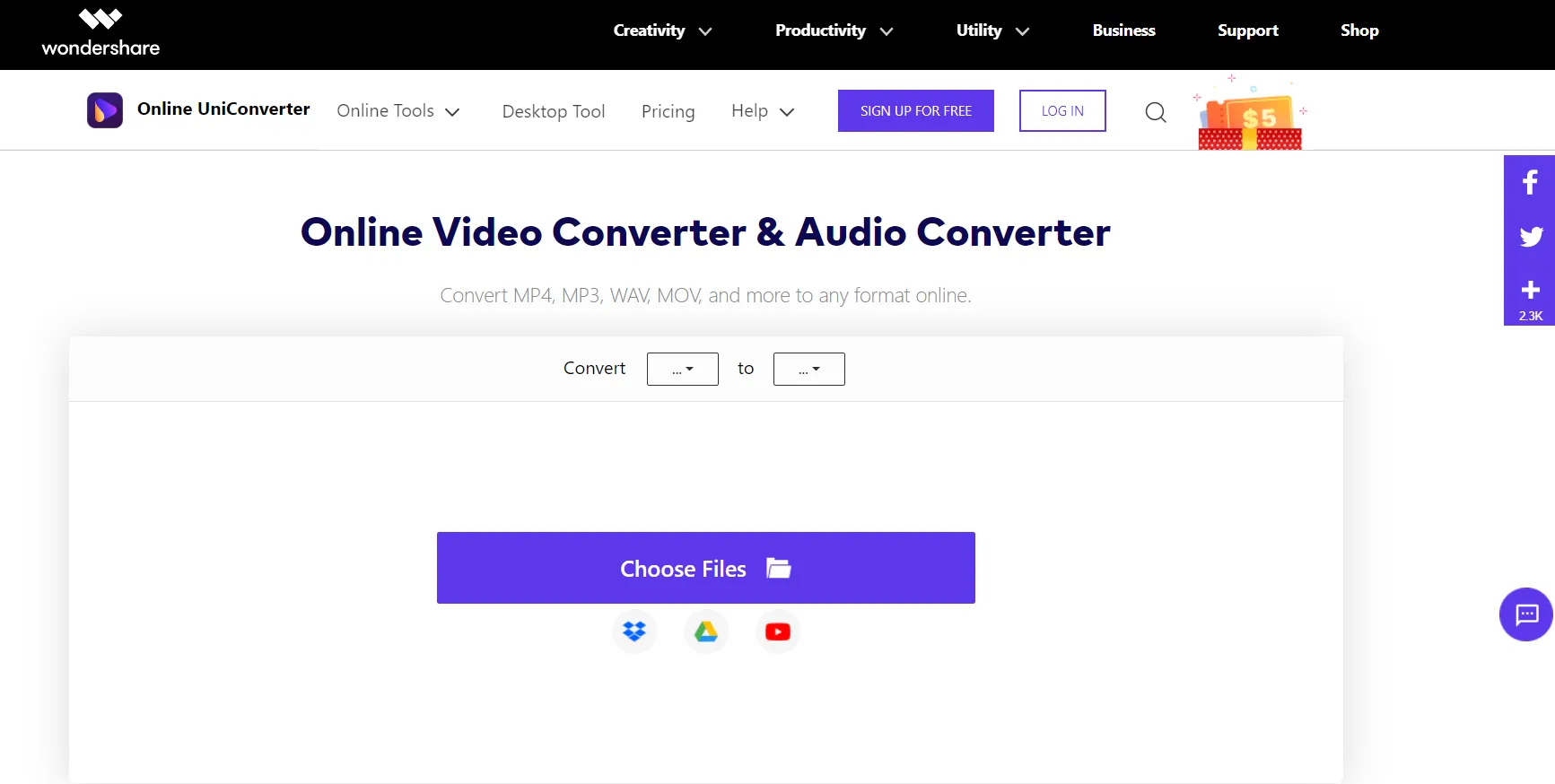
Advantages:
+ Converting WAV audio files to MP3 is simple and uncomplicated.
+ The user interface is beautifully built.
Drawbacks:
- It will not be able to convert a cloud-based file.
- When opposed to the desktop software, audio codecs are constrained.
Online-convert
There is a free web converter available. This audio converter feature enables users to convert multimedia content quickly, for no cost, without any need to download any application.
Advantages:
+ It allows you to upload files from your Google Drive or Dropbox account.
+ It has the ability to alter the bitrate, sample rate, and audio volumes.
Drawbacks:
- Advertisements are displayed on the website.
- in spite of providing accept to over 50 audio formats, it does not support almost all of them.
Convert files
Convert files is a free online useful application for converting files between multiple formats. Its music gadget allows you to easily shift between WAV and MP3 formats.
Advantages:
+ It is simple to use and requires only a few steps.
Drawbacks:
- It is used to show adverts.
- Just file URLs and direct uploads are supported.
Online video converter
It is a site that allows users to convert video and audio files. MP3, AAC, OGG, WMA, M4A, FLAC, WAV, MP4, AVI, MPG, MOV, WMV, MKV, M4V, WEBM, FLV, and 3GP are all compatible file types.
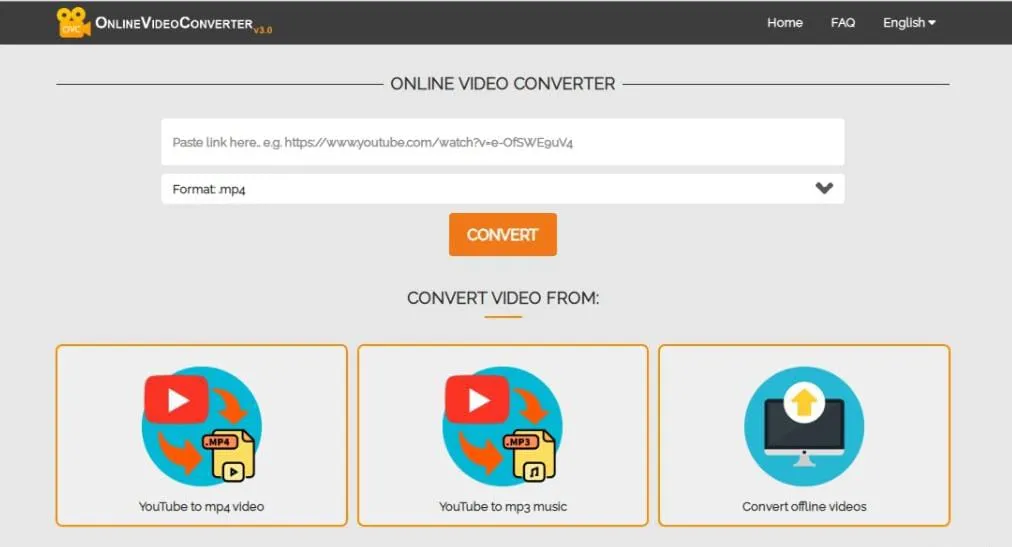
Advantages:
+ It’s simple to use.
Drawbacks:
- It does not allow you to use media files from sources other than the device itself.
Safe Audio Converter is our online tool, which is completely free to use as well. Our highly responsive design generates the desired output in no time, and the tool has been created in such a way that anyone can use it.
You don’t have to be concerned because the complete process is happening in your browser and no files are sent to our servers. As a result, your files are completely safe. It is completely free and online, which means you can use it as often as you need to, without having to pay anything and without having to install anything. It can run on a variety of platforms, including Mac, Linux, Android, and iPhone, and it also works well in a variety of browsers. We don’t believe in sacrificing quality. We ensure that the file’s quality is preserved while converting WAV to MP3.
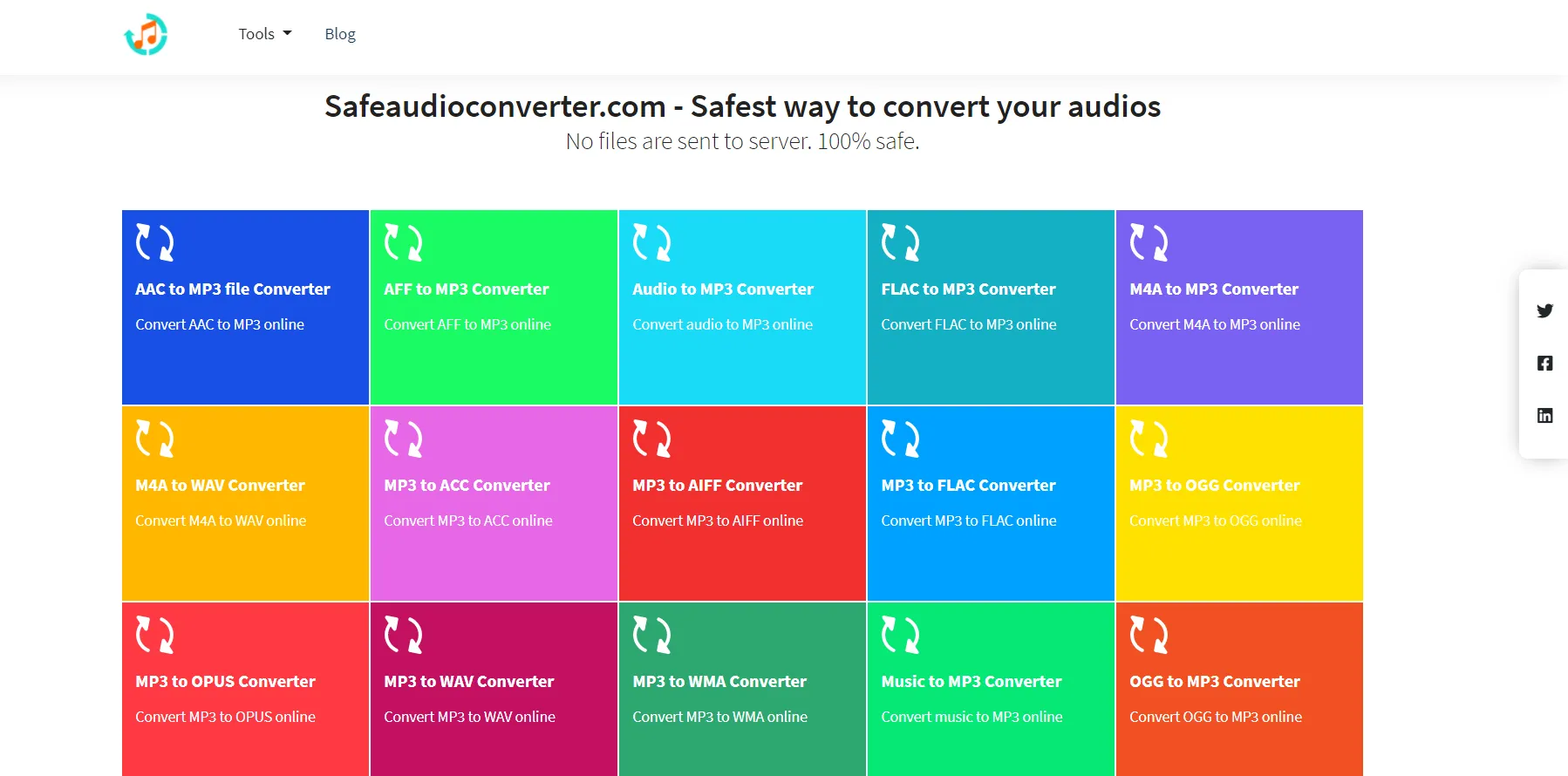
Using our tool is very simple. All you have to do is choose an audio file by clicking the “Choose Audio File” button or pick Dropbox/Google Drive from the drop-down menu. Select the audio track (WAV) from your device that you want to convert.
Place the audio file on the site. The audio track will be processed by our software in a few seconds.
The track will then be converted from WAV to MP3 by our program.
A “Download” button displays on the screen once the conversion is complete. To save your content to your device automatically, click Download.
That’s all there is to it! You’ve completed your task.
Wondershare Free Video Converter
It is without a doubt the greatest free converter for Windows 10 and Mac. It includes a variety of audio files for audio conversion, including MP3, WAV, M4A, M4B, and many others. It also covers the most popular video formats, allowing you to convert audio to video. In comparison to its competitors, Wondershare Free Video Converter is simple to use and provides quick media conversion. You may convert WAV files to MP3 for free by downloading and following the easy instructions below.
1. WAV files can be imported into Wondershare Free Converter.
2. To convert WAV files to MP3, select MP3 as the output file type.
3. To begin the conversion, click ‘Convert.’
Switch Audio Converter
The switch audio converter is a non-commercial MP3 converter that is free to use. It has cool features like automated audio level normalization and access to an online music library where you can add song data to MP3 files.
Advantages:
+ It allows for simultaneous conversion of numerous files.
+ It has the ability to import song information from an online database.
Drawbacks:
- For business use, there is no free version.
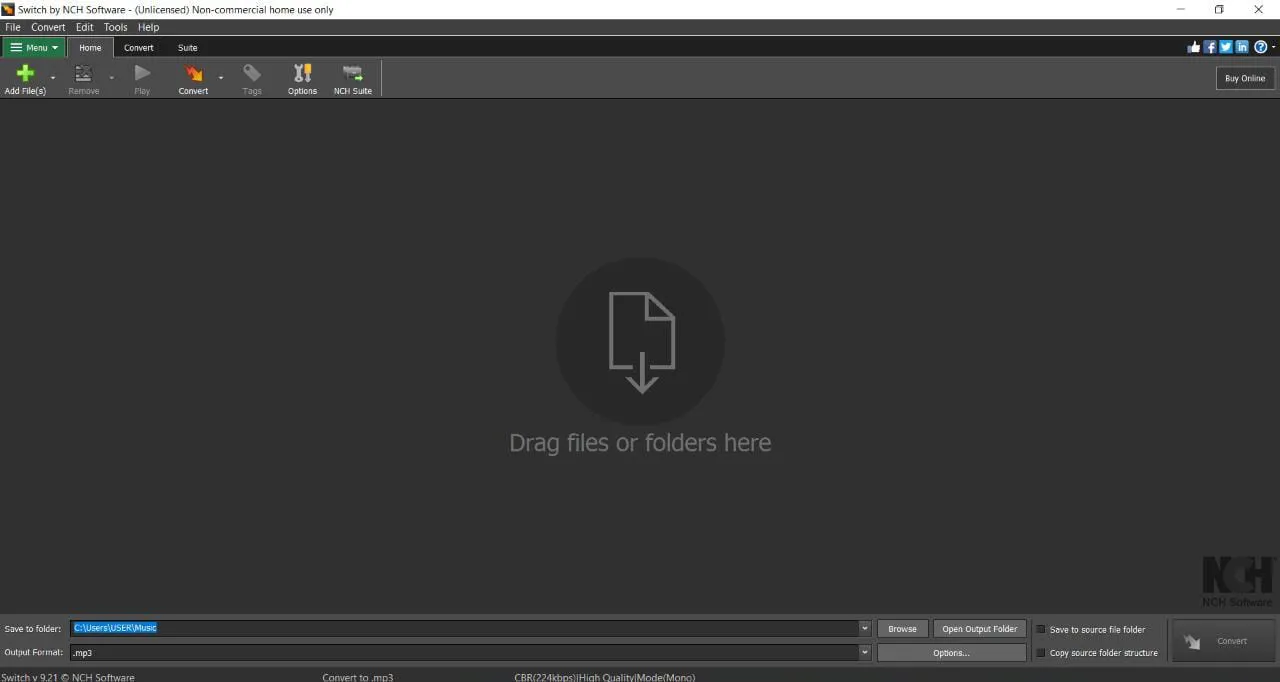
Audacity
Audacity is a free and open-source audio managerial converter that uses open source libraries to modify and transition between various audio formats. It works with all major operating systems, including Windows, Mac OS X, and Linux.
Advantages:
+ It is the finest freeware for all major operating systems, including Windows, Mac OS, and Linux.
+ With the help of an external library, it can function with almost any audio codec.
+ Because it’s open-source, anyone can help with its growth. You can also learn about what happens behind the scenes.
Drawbacks:
- Some conversions, such as MP3 conversion, might not work right away.
VLC Media Player
VLC can effortlessly let you stream audio files, retrieve audio files, and transform any audio track to a different media format. WAV to MP3 file conversions is really one of the most common file conversions. WAV and MP3 are both audio file formats that are very identical. However, when it comes to familiarity, MP3 is by far the most common format for listening to music on the go. You may learn how to convert WAV to MP3 using VLC media player by completing this step-by-step instruction.
Step 1: To begin, open VLC Media Player.
Choose “Media” from the Home panel in VLC Media Player. Pick “Convert/Save” from the “Media” menu.
Step 2: Drag and Drop FLAC Files
To upload WAV files, press “Add.” If necessary, you can upload more WAV files.
Step 3: At the foot of the ‘Open Media’ box, click the ‘Convert/Save’ option.
Step 4: Select Audio-MP3 as the desired output type.
When you click the “Convert/Save” button, a new dialogue box will appear with more options. Select the “Convert” option from the options menu. You must choose MP3 as the output format from the Media Profile list. Then, by clicking the “Browse” button, select a target file.
Unfortunately, after the conversion, some users have experienced troubles such as ‘unresponsive application.’ As a result, it’s critical to employ a professional audio converter.
MediaHuman Audio Converter
It’s a free desktop application that runs on both Mac OS X and Windows. It can convert a variety of media formats and publish them to iTunes/ your chosen player immediately.
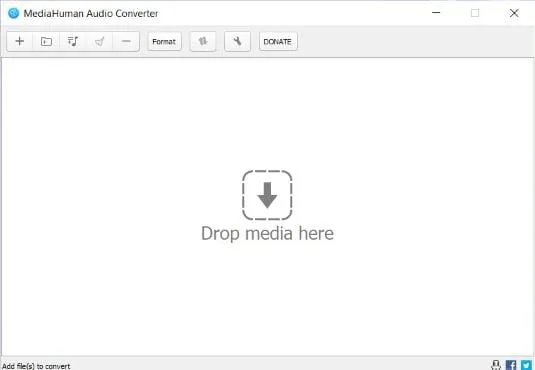
Advantages:
+ It offers a basic and user-friendly UI.
+ It has the ability to export directly to iTunes.
+ It allows you to convert several files at once while retaining the folder structure.
Drawbacks:
- When contrasted to Wondershare UniConverter, it is sluggish.