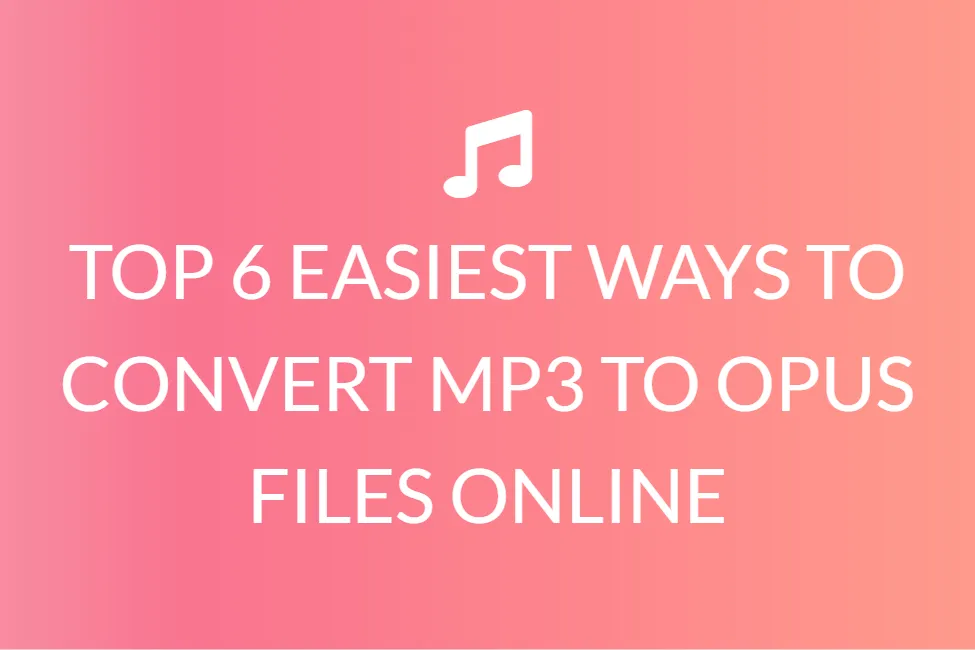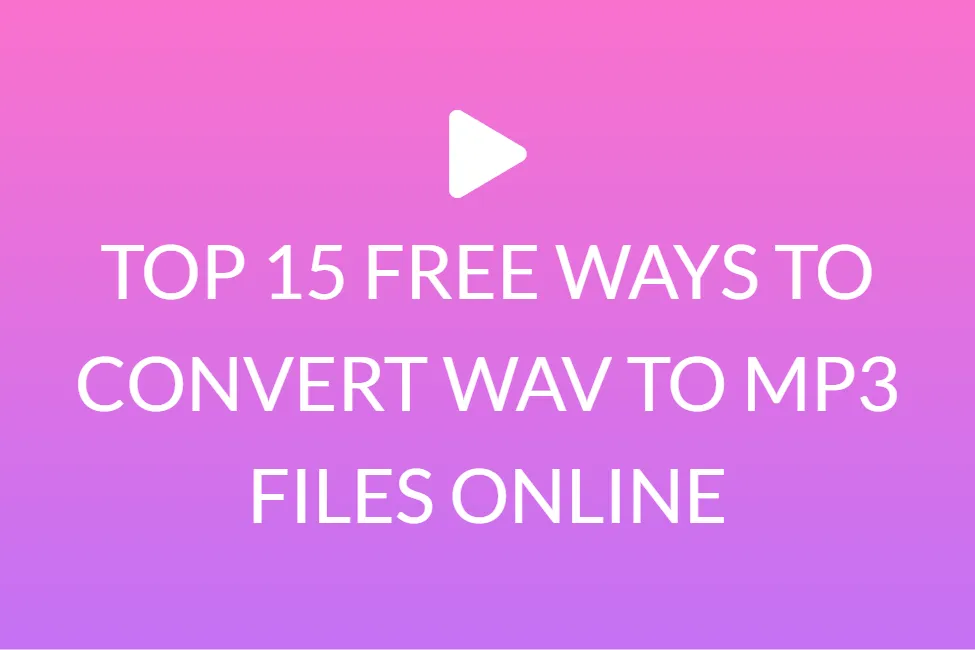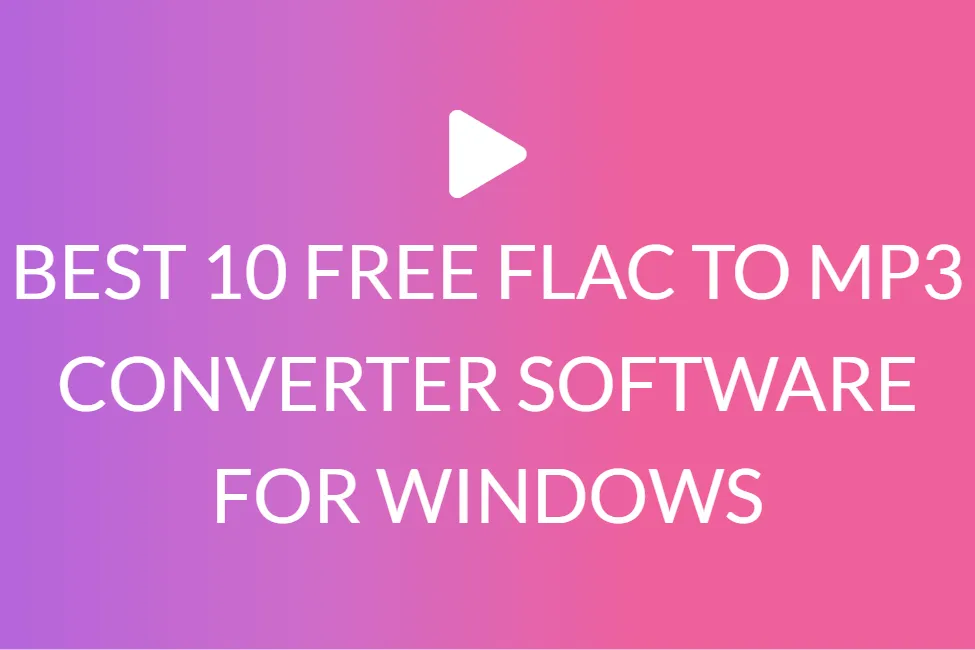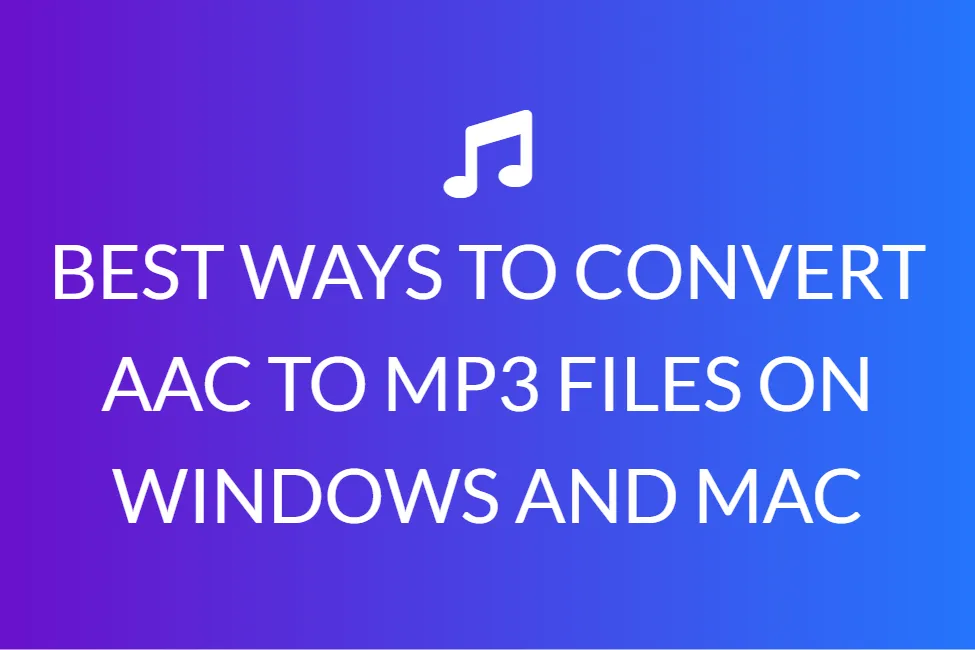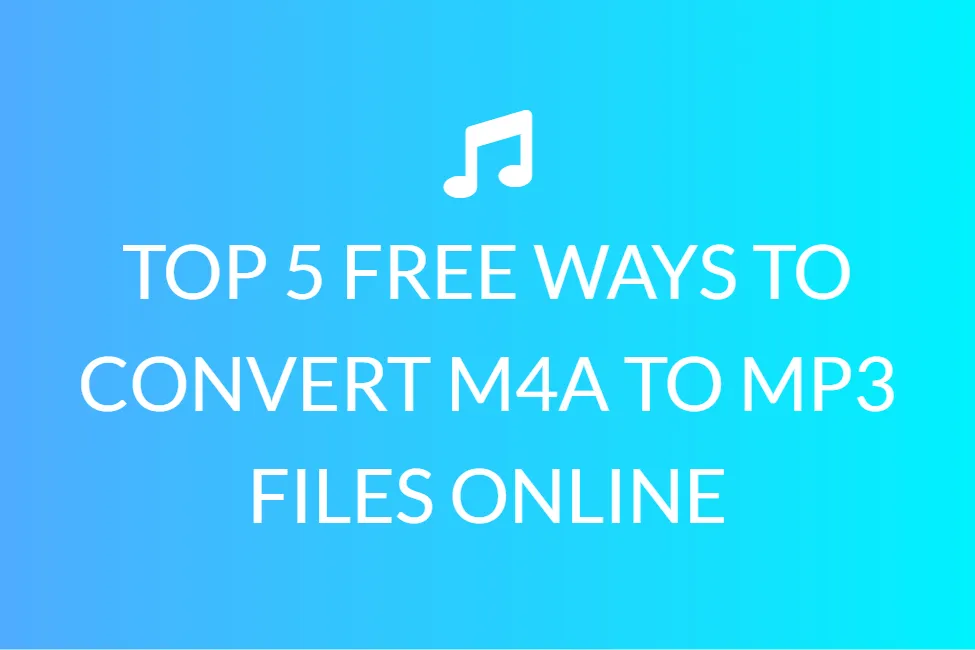TOP 7 BEST TOOLS TO CONVERT MP3 TO WMA FILES FOR FREE
Introduction
Numerous audio formats are currently in use for various purposes. For instance, MP3 is the most widely used audio format on practically all systems, including Windows, Mac OS, Android, and iOS. That isn’t to say that MP3 is an ideal audio format. It is, after all, a lossy audio format.
Despite the decreased file size, the audio quality is inferior to lossless formats like WMA. That is why individuals occasionally need to convert MP3 to WMA. Microsoft created the latter, which is suitable for the Windows ecosystem. We’ll also show you how to convert MP3 to WMA in a rapid and straightforward manner.

To convert MP3 to WMA, you may simply discover both online and offline solutions. Nevertheless, not every audio converter can ensure high-quality MP3 to WMA conversions. You may quickly convert your MP3 audio files to Microsoft Windows Media Audio format using UniConverter. For MP3 to WMA file conversions, you can use either Windows Media Player or professional third-party software such as UniConverter. Because Windows Media Player is a built-in program in Windows, you can use this offline technique to convert MP3 files to WMA. Alternatively, you can use UniConverter, which offers incredible functions for converting, editing, sharing, and downloading any audio/video file.
In this article, we will talk about a few of the best MP3 to WMA converters that are available for free.
What is a WMA file?
A Windows Media Audio (WMA) file is one that has the.wma ending. The format was devised by Microsoft to sidestep the copyright concerns that plagued the MP3 format.
Microsoft introduced WMA in 1999 to compete with MP3 and Apple’s AAC compression technologies. WMA has evolved from its original lossy format into a variety of sub-formats, ranging from low-bandwidth voice audio to lossless multi-channel surround sound.
WMA retains a higher degree of quality at lower bitrates than MP3, particularly when comparing bitrates less than 64 kbps.
Because WMA is a patented format, it is supported by fewer programs than the more frequently adopted MP3.
What is an MP3 file?
MP3 is a technical standard, and MPEG Audio Layer-3 is a compressed audio file format founded by MPEG (which stands for the Moving Picture Experts Group). A file extension and compression technique for compressing a sound series into a tiny file while maintaining comparable audio quality to a CD. MP3 files are commonly used to store a song or the entire CD data and require less disc space. Because MP3 files take up very little storage space, a computer may save a large number of music files, possibly hundreds or thousands.
Prior to the invention of MP3, music producers made money by keeping music on CDs and selling them to music fans. The music on a CD is uncompressed and of excellent quality. However, there is a flaw with it. To keep the music in excellent quality, a CD takes up a lot of space; a 3-minute song takes up roughly 32 megabytes. It can take up to two hours to download a track.
Later, MP3 was created, which uses lossy data compression to encode data via inexact approximation and partial data discarding, resulting in a significant reduction in file size when compared to uncompressed audio. A 32-megabyte CD song can be reduced down to 3 MB using MP3.
This is why the music business has been altered by MP3. It enables users to download and store songs fast on their PC and mobile device.
7 best tools to convert MP3 to WMA files for free
Windows Media Player is a media player for Windows XP/Vista/Server 2008/7/8/10 and Windows Server 2008/7/8/10. For most media types, such as videos and audio files, it is the primary player. ASF, WMA, MP4, AVI, MPG, MP2, WMA, WAV, MP3, and other formats are accepted.
Apart from video and music playing, Windows Media Player also allows you to burn, rip, and play CDs. You may successfully convert MP3 to WMA by using the CD ripping tool.
Here’s how to use Windows Media Player to convert MP3 to WMA.
Step 1: To launch Windows Media Player, tap the search option in the bottom bar and enter “Windows Media Player” into the search field.
Step 2: In the leftmost column, double-click Playlists, then Create Playlist and make up a new name.
Step 3: Select the MP3 audio track you want to convert from the Music tab. Right-click it, select Add to, and then choose the playlist you just made. Alternatively, you can drag the desired MP3 file to the newly created playlist.
Step 4: Next, put a blank CD in your CD burner, select Burn, and drag the MP3 files you need to the Burn list. To burn MP3 to CD, use the Start burn button.
Step 5: The CD will be immediately discarded after the burning procedure is completed.
Step 6: Replace it in the CD burner. When the music begins to play, press the Stop button.
Step 7: Right-click the Rip button to select More Options from the menu that appears. Select Windows Media Audio as the rip format in the Rip options section. To save the changes, click OK.
Step 8: After selecting all of the required files, right-click on Rip and select Rip [CD name].
Step 9: Next, navigate to the save folder and inspect the ripped WMA files.
UniConverter
UniConverter is a high-quality and productive MP3 converter created by our top software developers. Converting MP3 to WMA audio files in seconds is a cost-effective and efficient approach. During our step-by-step tutorial, we give an optimized solution for any form of media conversion. Most crucially, the MP3 audio quality is preserved, and the WMA output file’s audio quality can be improved.
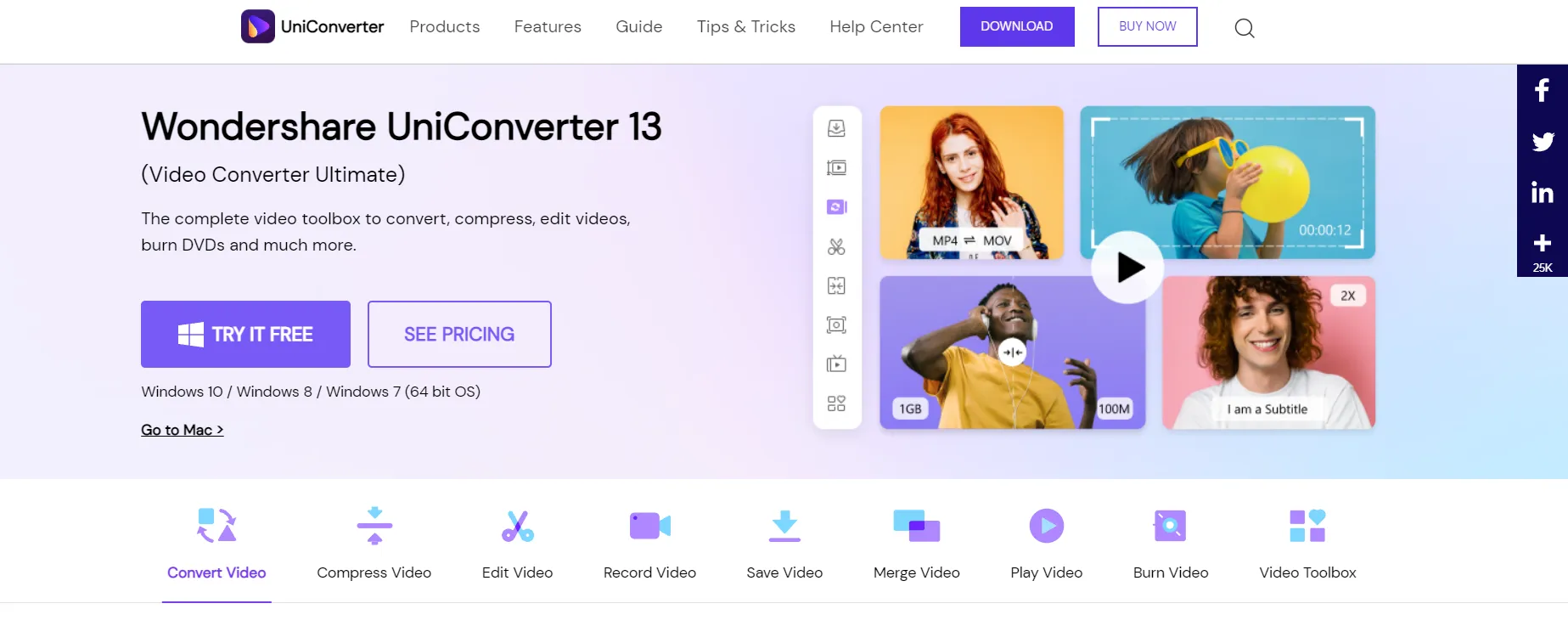
Step 1: Open the MP3 to WMA Converter and import the target files.
Start by loading MP3 audio files into the WMA converter. Import MP3 audio files from your PC using the Add Files feature.
You can indeed start converting MP3 audio files by dragging them into the software’s primary interface. Multiple MP3 files from the user’s computer can also be selected. Audio tracks from a DVD can also be utilized. To load MP3 files from your DVD, use the ‘Load DVD’ option.
Step 2: Choose WMA from the Profile Presets menu.
Choose ‘WMA’ as the output file from the Audio category under Output profile settings/Output format. Change the MP3 audio options, such as Audio Encoder, Sample Rate, and Bitrate, or use the defaults, and then click OK. You can also use additional media formats like DIVX, MPEG-2, MP4, AVI, MOV, and so on.
Select Device presets to convert the MP3 file directly to any device compatible format, such as Apple devices, Samsung devices, Xbox consoles, Motorola devices, and much more.
Step 3: Enable MP3 to WMA Conversion.
Verify the destination folder settings or select any file location as needed. To begin converting MP3 to WMA, click the ‘Convert’ option.
Zamzar is a file converter that lets you convert videos, audio files, documents, pictures, and eBooks among other formats. It claims to be able to complete all conversions in under 10 minutes. Converting MP3 to WMA is a breeze with Zamzar! The maximum filesize for upload is 50 MB.
To transform MP3 to WMA online, make sure you follow the procedure below.
To transform MP3 to WMA online, make sure you follow the procedure below. Open the Zamzar website first.
Step 2: To upload the target MP3 file, go to this website and click Add Files.
Step 3: From the Convert To drop-down menu, pick WMA.
Select WMA from the Convert To drop-down menu.
Step 4: To convert MP3 to WMA, press Convert Now. The conversion will take a few seconds to complete. You can save the transformed files to your desktop after it’s finished.
Apowersoft Free Online Video Converter is one of the most recommended free online MP3 to WMA converters. It is a website platform that is compatible with both Windows and Mac operating systems. The desktop application does not need to be installed on your computer. However, you must first execute the most recent Java Applet before you can initiate the conversion. If you haven’t already done so, please download and install it using the instructions on the website. Please read the instructions below after that.
Step 1: Select the MP3 audio file that you want to convert.
Step 2: Pick WMA as the output format, then adjust the bitrate, channels, and sample rate to your liking.
Step 3: The conversion begins when you click the “Convert” option.
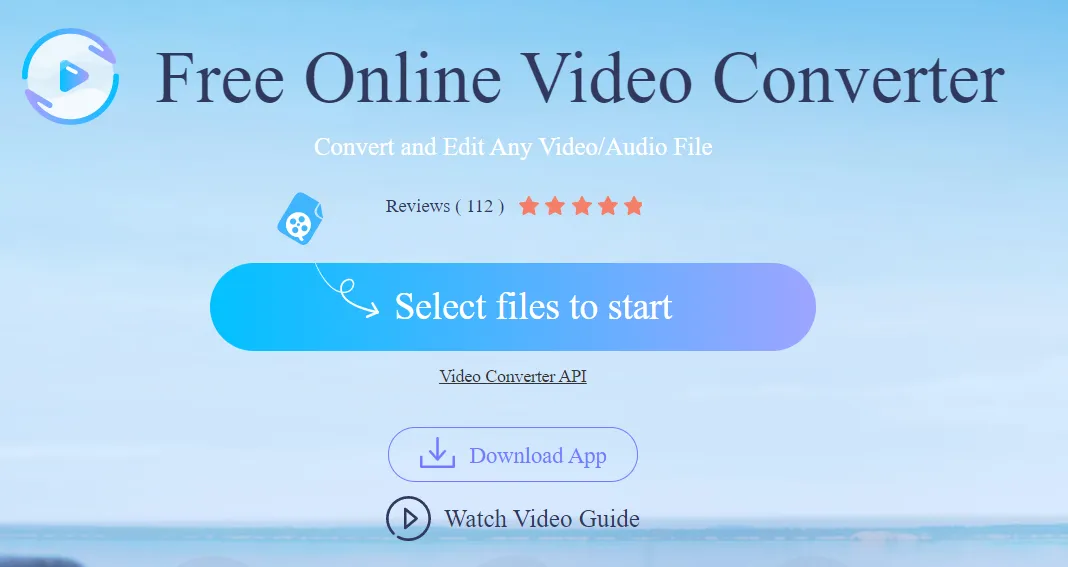
When it’s finished, the WMA file will be instantly stored to your PC. Nevertheless, there are some limitations that you should be aware of. First and foremost, as an online platform, it necessitates a relatively fast network connection. Converting MP3 to WMA online is extremely cumbersome and frustrating when your network is down. Second, if the file size is too large, the process will take a long time. Furthermore, some people may be concerned that the files they post will be saved on the site and therefore exposed.
As a consequence, if you have any of those reservations, we recommend that you try its desktop version.
Switch Audio Converter
Switch Audio Converter is an easy-to-use interface and can convert over 40 different audio files. This simple audio converter can easily convert MP3 to WMA. It also has advanced features including editing music tags, ripping audio from DVDs, extracting audio from video, bulk converting audio files, normalizing audio, and compressing audio files.
Switch Audio Converter is compatible with both Windows and Mac operating systems. It also comes in Android and Kindle editions.
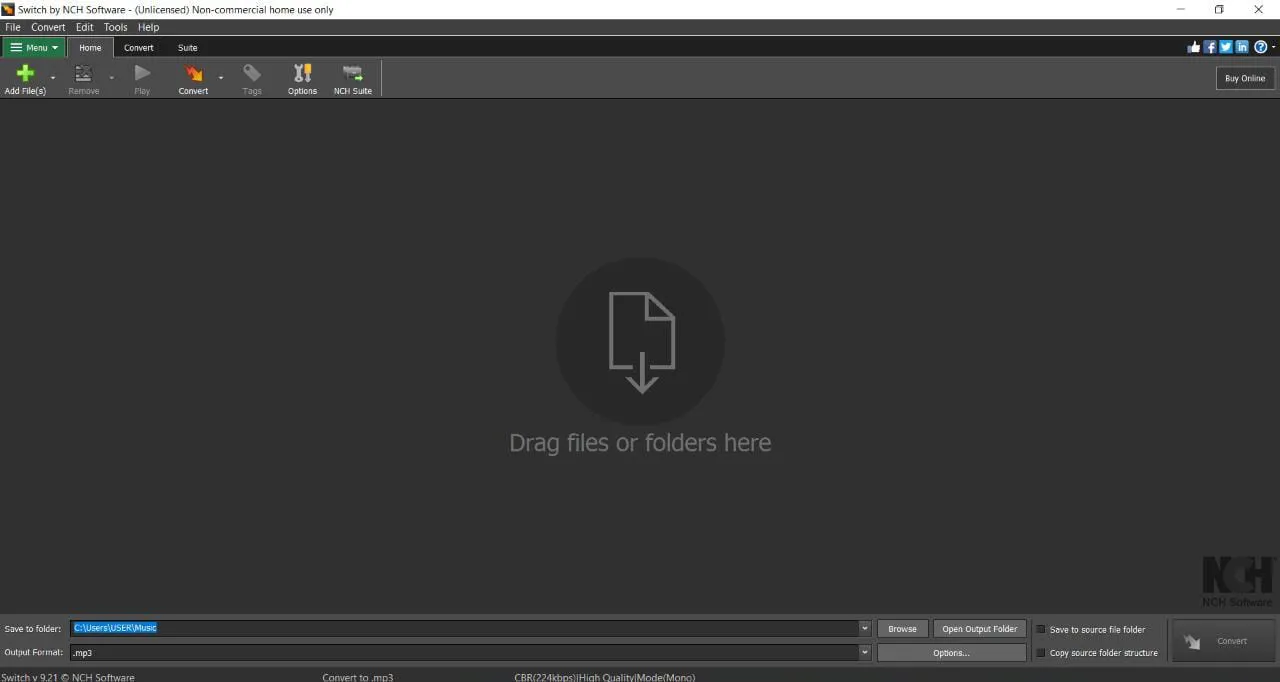
The following is a step-by-step approach to converting MP3 to WMA.
Step 1: Download and install Switch Audio Converter from the NCH website on your gadget.
Step 2: Launch it and select Add Files > Add Audio Files to import MP3 files. To add MP3 files, press and hold “Alt + A.”
Step 3: Next, broaden the Output Format selection and choose WMA as an output format. The converted files can then be saved in a new folder.
Step 4: To transform MP3 to WMA, click the Convert icon.
Online Converter
Online Converter allows you to convert MP3 to WMA for free online, as well as convert MP3 to any other common format. Apart from audio conversions, this converter programme can also be used to modify audio files, such as merging, mixing, and trimming.
How can I convert MP3 to WMA for free on the web? Take a look at these steps!
Step 1: Go to the webpage for the Online Converter.
Step 2: Select Audio Converter > WMA Converter from the drop-down menu.
Step 3: Select the MP3 file you wish to use by clicking Choose File. To upload it, choose Open.
You could also use our audio converting tool, Safe Audio Converter. It is an online tool, which is completely free to use as well. Our highly responsive design generates the desired output in no time, and the tool has been created in such a way that anyone can use it.
You don’t have to be concerned because the complete process is happening in your browser and no files are sent to our servers. As a result, your files are completely safe. It is completely free and online, which means you can use it as often as you need to, without having to pay anything and without having to install anything. It can run on a variety of platforms, including Mac, Linux, Android, and iPhone, and it also works well in a variety of browsers. We don’t believe in sacrificing quality. We ensure that the file’s quality is preserved while converting MP3 to WMA.
Using our tool is very simple. All you have to do is choose an audio file by clicking the “Choose Audio File” button or pick Dropbox/Google Drive from the drop-down menu. Select the audio track (MP3) from your device that you want to convert.
Place the audio file on the site. The audio track will be processed by our software in a few seconds.
The track will then be converted from MP3 to WMA by our tool.
A “Download” button displays on the screen once the conversion is complete. To save your content to your device automatically, click Download.
That’s all there is to it! You’ve completed your task.