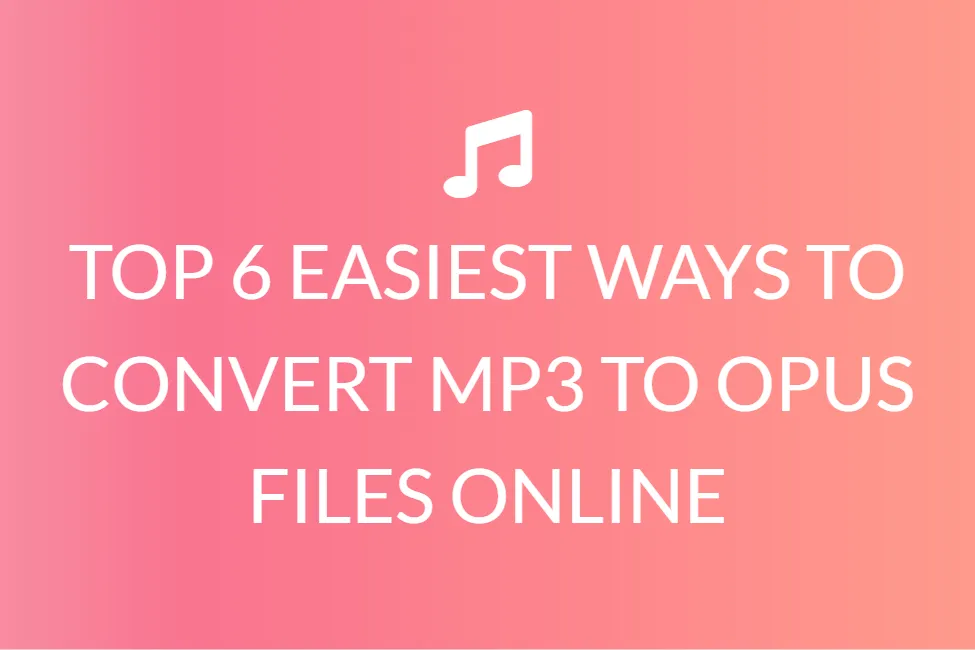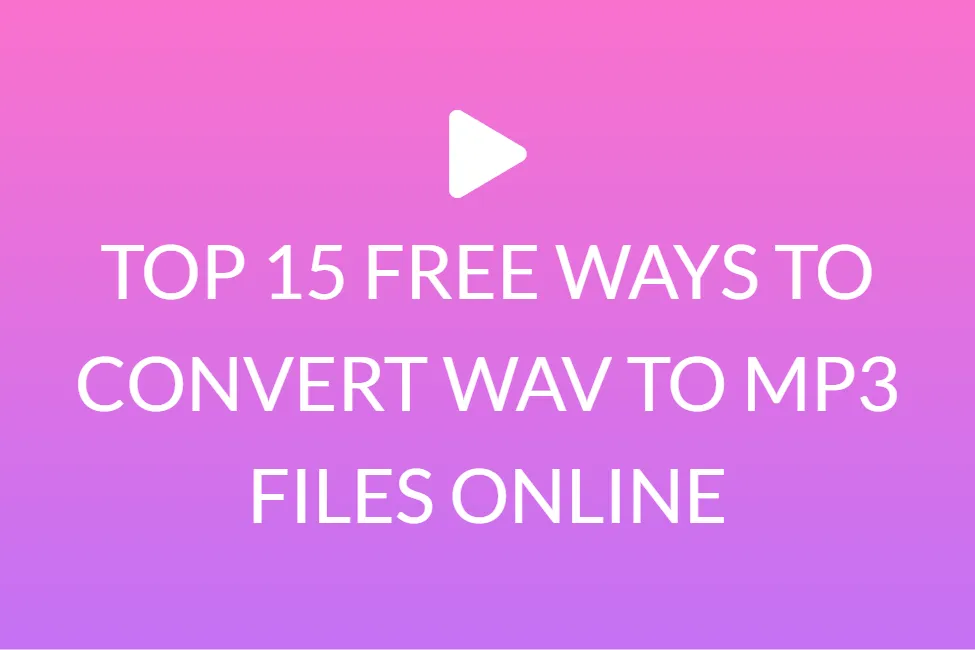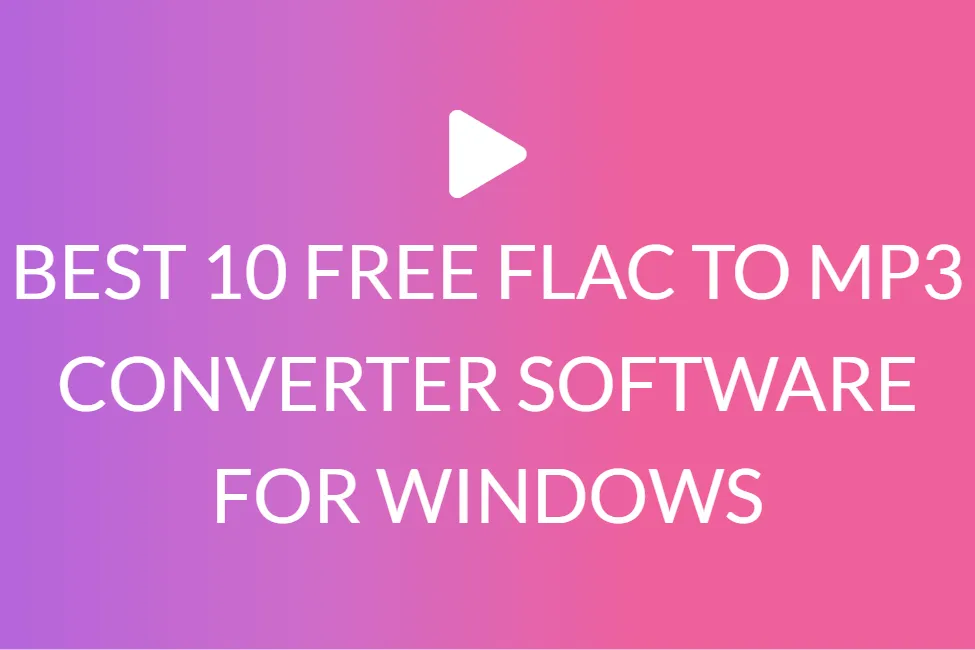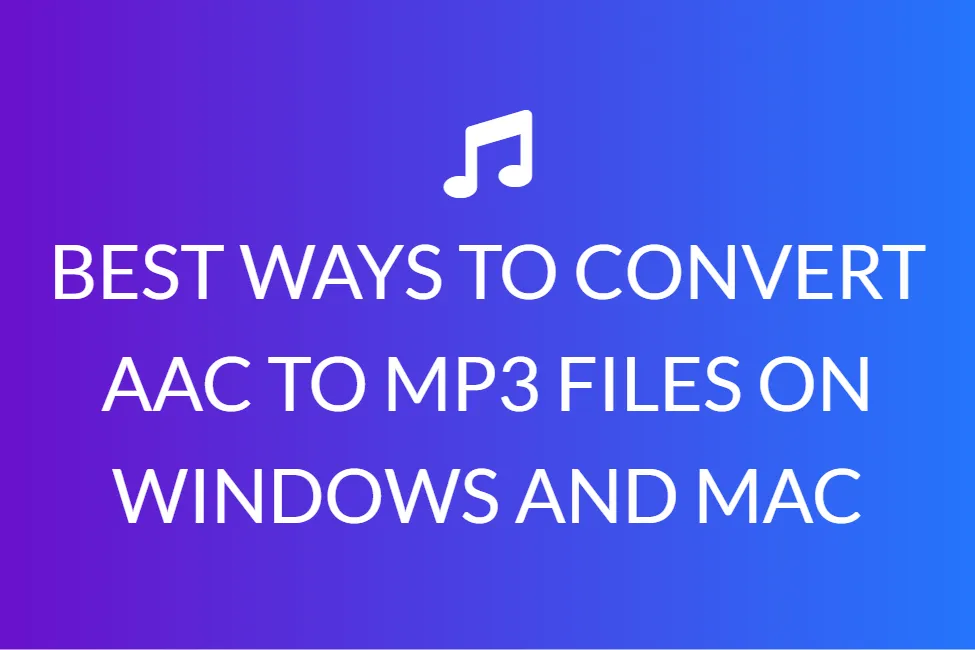TOP 6 WAYS TO CONVERT OPUS TO MP3 ON WINDOWS AND MAC ONLINE
Introduction
Opus files are known to be unsuitable for the majority of familiar media players and desktop computers. It’s so aggravating that several believe it’s impossible to play Opus records on Windows, Android, PS3, Xbox, iTunes, and other platforms. This may not be the case; you may transform Opus to MP3 or other commonly used codecs, and then play or edit it as you choose.
With so many new kinds of applications being developed to make various conversion processes easier, there are a few very commonly used ones, that have risen to the top of the market. These software converters offer a number of additional features that make it simple to convert any format to MP3 without wasting a lot of time.
In this post, we will discuss the ways in which you can convert Opus files to MP3 files on Windows and Mac. But before we get to that, let us first understand what Opus and MP3 files are.

What is an OPUS file?
An OPUS file is an audio file format that has been encoded in the Opus format, which is a lossy audio codec designed for Online streaming. It offers varying bit rates from 6 kb/s to 510 kb/s and employs both SILK (used by Skype) and CELT (from Xiph.Org) codecs. The Ogg audio container format is most typically used to hold OPUS files. As a result, the files are also known as Ogg Opus files.
Voice over IP (VoIP), video calls, and in-game chat all employ the Opus codec. The IETF regulated the Opus file format, which is preserved by Xiph.Org.
Because the Opus codec is mostly used for streaming, items with the .opus extension are uncommon.
What is an MP3 file?
MP3 is mainly a technical standard, and MPEG Audio Layer-3 is a compressed audio file format founded by MPEG (which stands for the Moving Picture Experts Group). A file extension and compression technique for compressing a sound series into a tiny file while maintaining comparable audio quality to a CD. MP3 files are commonly used to store a song or the entire CD data and require less disc space. Because MP3 files take up very little storage space, a computer may save a large number of music files, possibly hundreds or thousands.
Prior to the invention of MP3, music producers made money by keeping music on CDs and selling them to music fans. The music on a CD is uncompressed and of excellent quality. However, there is a flaw with it. To keep the music in excellent quality, a CD takes up a lot of space; a 3-minute song takes up roughly 32 megabytes. It can take up to two hours to download a track.
Later, MP3 was created, which uses lossy data compression to encode data via inexact approximation and partial data discarding, resulting in a significant reduction in file size when compared to uncompressed audio. A 32-megabyte CD song can be reduced down to 3 MB using MP3.
This is why the music business has been altered by MP3. It enables users to download and store songs fast on their PC and mobile device.
6 ways to convert opus to mp3 on windows and mac online
Wondershare UniConverter is unquestionably the best option. It was created primarily to provide a safe, effective, and reliable converting tool, allowing you to convert among 1000+ formats at 30X faster speeds than rivals, edit media files with flexible tweaks and do a variety of other video-related tasks.
+ Convert to over 1000 different formats, including AVI, MKV, MOV, MP4, and more.
+ Convert to optimum presets for practically all devices at a 30X faster rate than traditional converters.
+ Enhance, personalize, and edit your video files.
+ Burn a video to a DVD that may be played with the use of a free DVD template.
+ Video sharing platforms can be used to download or record videos.
+ Modify video metadata, GIF maker, stream video to TV, video compressor, and screen recorders are all included in this versatile toolset.
+ Broadcast your videos from your PC or Mac to Chromecast, Roku, Apple TV, Xbox 360, or PS3 devices.
+ All the operating systems that are supported are - Windows 10/8/7/XP/Vista, Mac OS 10.15 (Catalina), 10.14, 10.13, 10.12, 10.11, 10.10, 10.9, 10.8, 10.7, 10.6, 10.9, 10.8, 10.7, 10.6
It is actually pretty straightforward to complete the conversion process. It’s not difficult at all, and if you follow the steps below, you’ll have your files converted in no time!
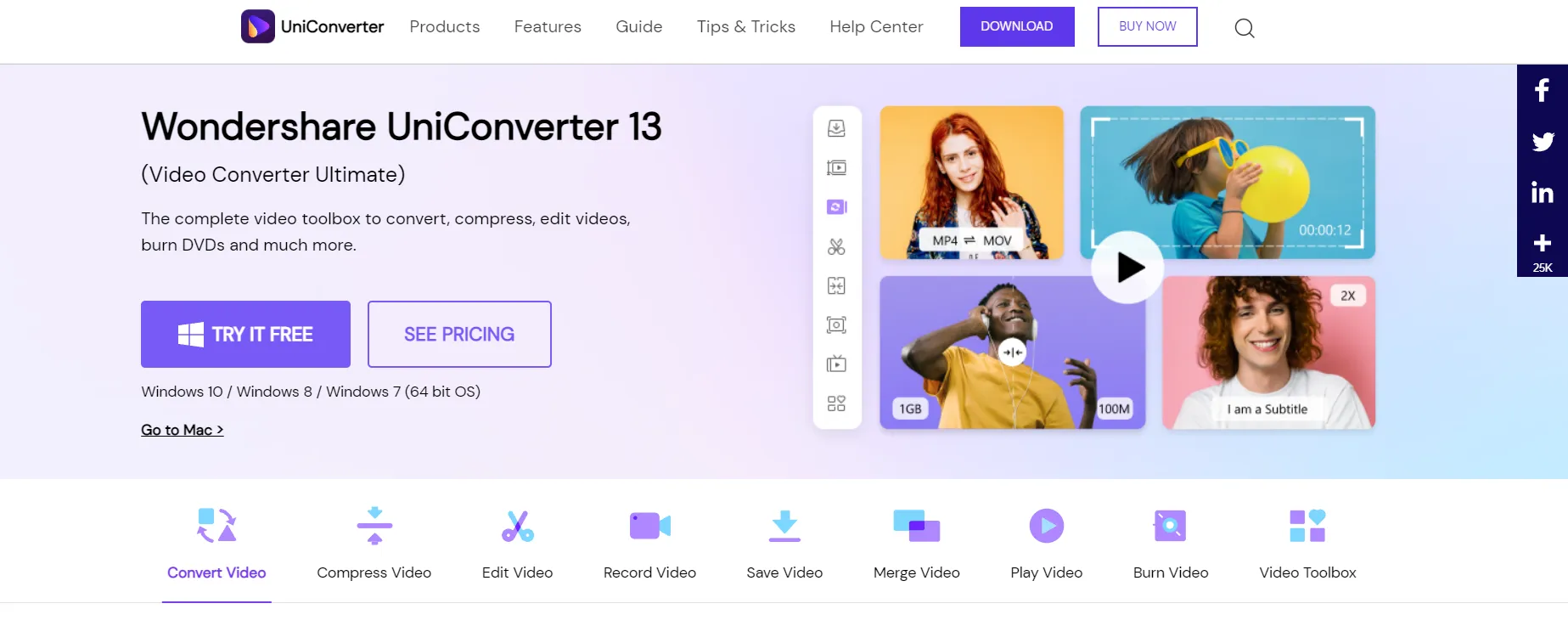
Step 1: On your computer, download and install the Wondershare Opus to MP3 converter, then run it. The application can be downloaded using the button above.
Step 2: Drag and drop your Opus encoded files into the main interface, or use Wondershare UniConverter’s top-left add files icon to browse to your desired Opus files.
Step 3: Select MP3 as the output format.
Select the drop-down button in the Target area, and a drop-down list with options for Recently, Video, Audio, and Devie will popup. Simply navigate to Audio > MP3 and select the specific quality on the right to select the MP3 format.
Step 4: Begin the Opus to MP3 conversion. Try clicking the Convert, or Start All button to begin the conversion of your Opus file.
Make sure to keep a duplicate of the raw Opus file in case there is an interruption. This is a fantastic habit to get into today to guarantee you don’t lose any crucial files.
Opus Audio converter
The sound converter is an Opus to MP3 converter that also supports a number of other formats. It can convert photos, movies, eBooks, documents, and spreadsheets in addition to audio. You can use local, URL, or cloud storage to upload source files. Furthermore, it is completely free to use and contains no malware or viruses. Overall, Online-Convert is a trustworthy and secure website conversion service.
Step 1: Go to Online-Convert MP3 Converter and upload your Opus files. You may also use the Choose Files option to import files.
Step 2: To modify the Opus files, scroll down to the Optional options area. This step, on the other hand, is voluntary.
Step 3: Finally, click the Begin converting button.
Convertio
In case you regularly edit files and aren’t aware of Convertio, you’re seriously missing out. This is because Convertio is one of the very few online converters that can convert every file type. Convertio can convert Opus to MP3 and AAC to M4A, among other formats. It’s also devoid of the bothersome adverts that you’ll encounter on other internet converters, just like Online-Convert. As a result, the conversion procedure is safe and protected.
Step 1: To import your Opus audio, go to the site and click Choose Files.
Step 2: Select Audio > MP3 from the drop-down menu.
Step 3: Last but not least, tap the Convert button.
FileZigZag
Another one of the good free online converters is FileZigZag, which encompasses a broad range of codecs and is simple to use. It’s also quicker than the other converters on this checklist. It can transform audio, photos, movies, and documents between different formats. The site, unfortunately, takes a long time to load. However, on a more positive side, as we’ll see below, using this converter is extremely simple:
Step 1: Open FileZigZag and pick the files you want to import.
Step 2: Next, select MP3 from the Convert to drop-down menu.
Step 3: Click the orange Convert button after entering an email address.
Online Opus to MP3 UniConverter
Online Uniconverter is a browser-based converter that is free, effective, and comprehensive. Opus files can be converted to MP3, WAV, WMA, AAC, and a variety of other audio formats. It also includes audio and video processors to help you conserve space on your hard drive. Just keep in mind that this programme only allows you to upload and convert up to 100MB every day.
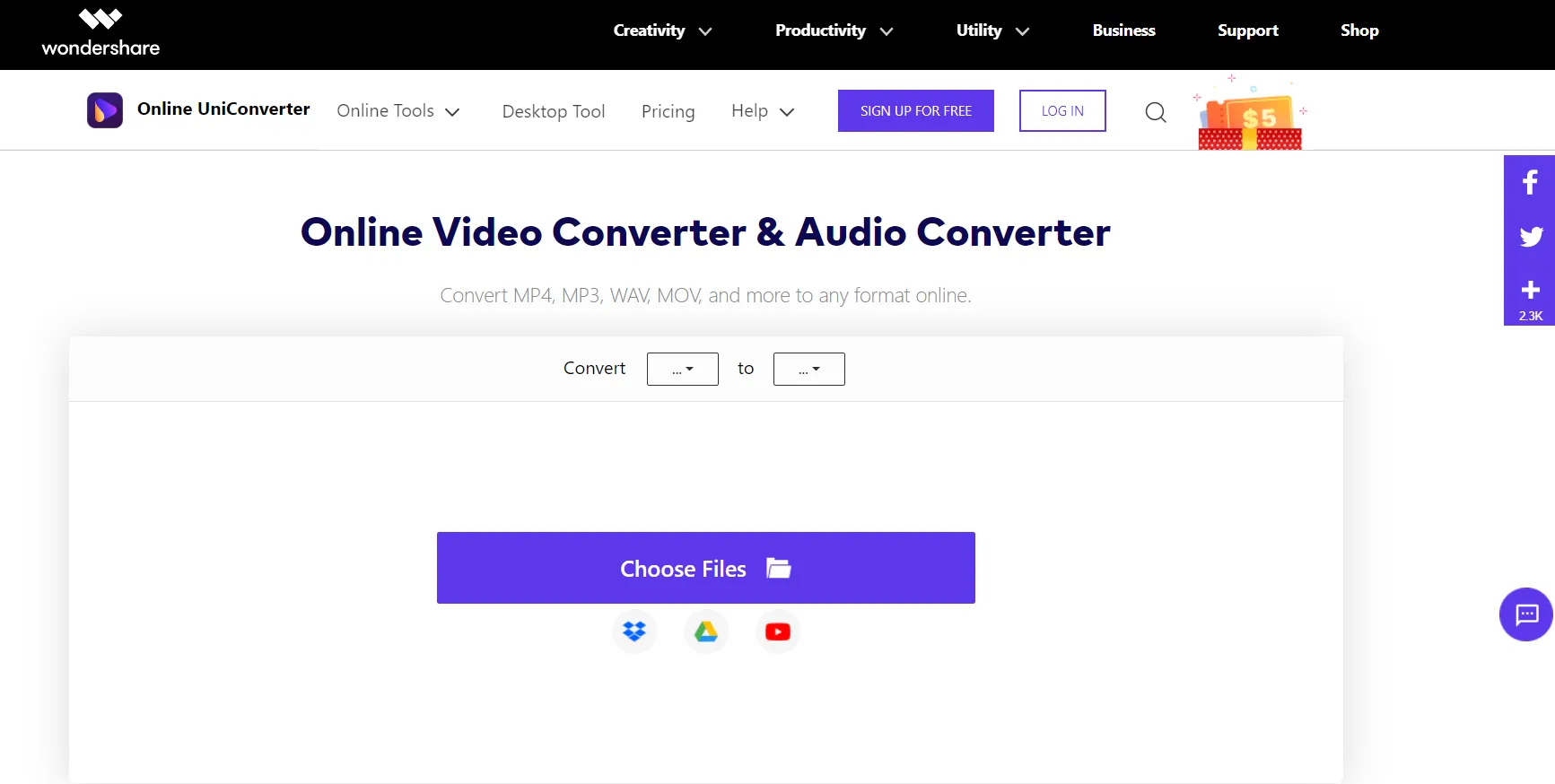
Step 1: Go to Media.io and drag and drop your Opus files there. Another option is to use the Add button to locate and add locally saved files.
Step 2: Select MP3 from the drop-down menu for a single file or the Convert all files to drop-down menu for multiple files.
Step 3: Select Convert from the drop-down menu, and Media.io will convert your Opus audios to MP3 format.
You could also use our audio converting tool, Safe Audio Converter. It is an online tool, which is completely free to use as well. Our highly responsive design generates the desired output in no time, and the tool has been created in such a way that anyone can use it.
You don’t have to be concerned because the complete process is happening in your browser and no files are sent to our servers. As a result, your files are completely safe. It is completely free and online, which means you can use it as often as you need to, without having to pay anything and without having to install anything. It can run on a variety of platforms, including Mac, Linux, Android, and iPhone, and it also works well in a variety of browsers. We don’t believe in sacrificing quality. We ensure that the file’s quality is preserved while converting Opus to MP3.
Using our tool is very simple. All you have to do is choose an audio file by clicking the “Choose Audio File” button or pick Dropbox/Google Drive from the drop-down menu. Select the audio track (Opus) from your device that you want to convert.
Place the audio file on the site. The audio track will be processed by our software in a few seconds.
The track will then be converted from Opus to MP3 by our tool.
A “Download” button displays on the screen once the conversion is complete. To save your content to your device automatically, click Download.
That’s all there is to it! You’ve completed your task.